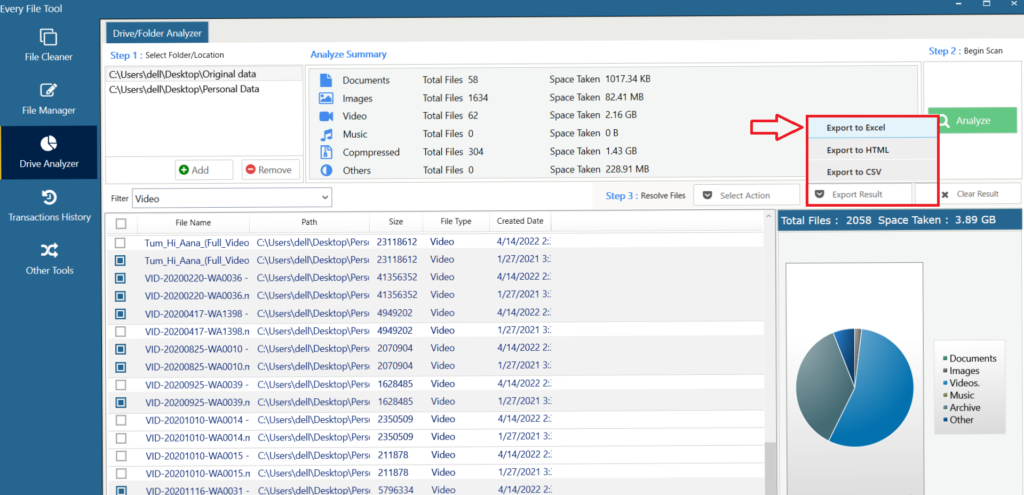Every File Tool (EFT) helps you analyze files from a drive or folder. EFT disk space analyzer is one of the best disk space analyzers in the global market. Analyzing a drive or folder is one click away using EFT. Add a folder in EFT to explore what kind of files it possesses. We will discuss how EFT’s Disk Space Analyzer works as a competitive storage analyzer and how accurately it will meet your needs.
Step 1: Choose Drive Analyzer from the left menu. Then, click “Add.”
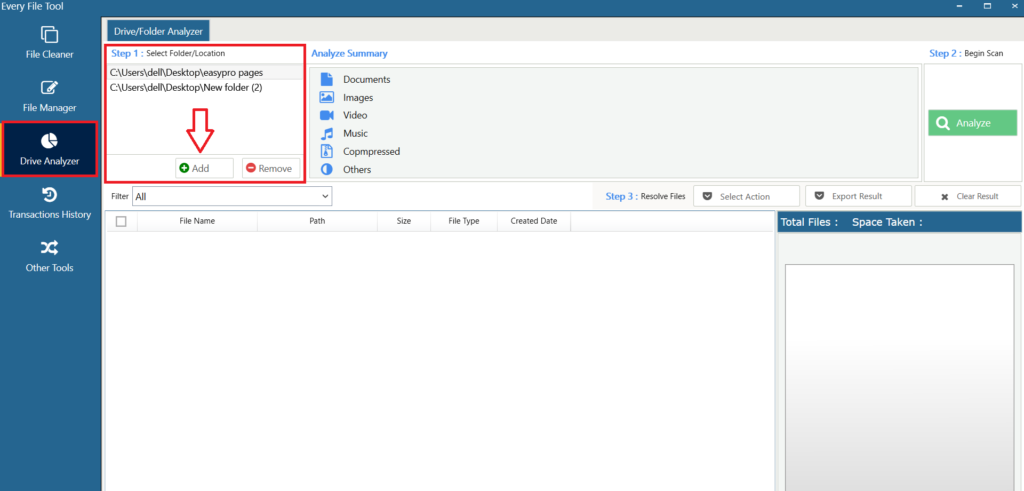
It will let you select a folder to begin disk analyzer operation. You can also add multiple folders if you want. In this case, we add two folders.
Step 2: Begin scanning folders by clicking Analyze button to analyze folders storage.
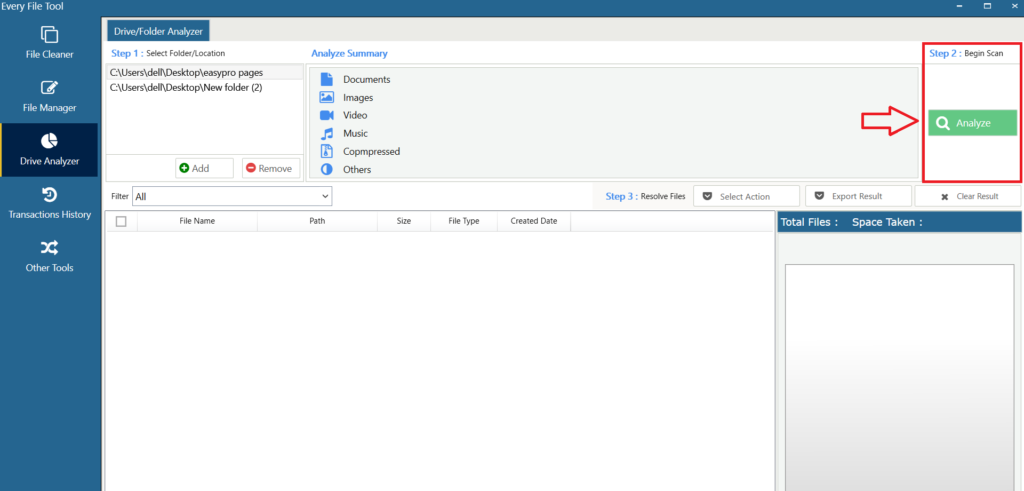
Analyze Summary
Here you can see how many files there have been in these folders in the context of documents, images, videos, music, compresses, etc. Thus, it makes you choose whether you want those files in your system storage or not.
As you can see, it also extracts.exe and other extension files. That gives you complete authority over what to choose; whatever kind of files your system has, EFT will extract them for you.
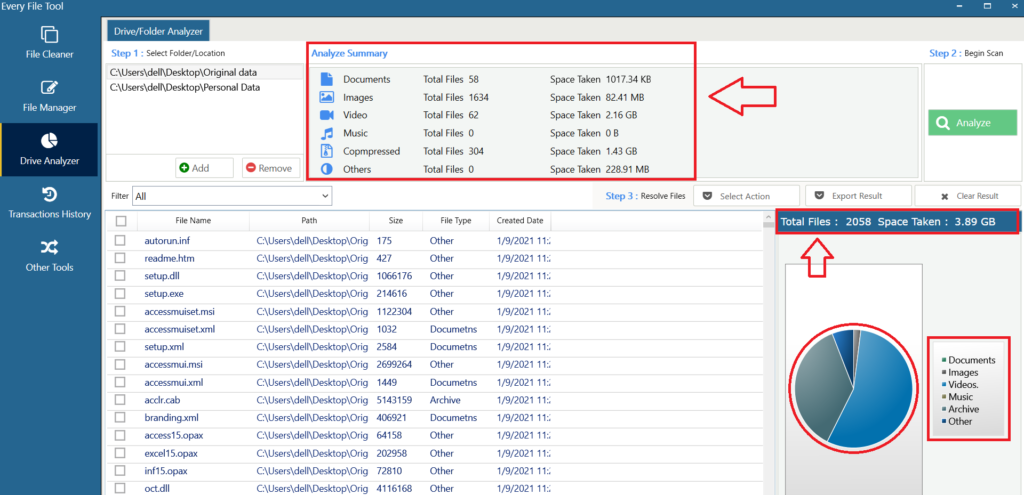
Before going to step 3, you can filter the results to see only images, videos, music etc. It gives you a solid grip over what to choose and what to remove.
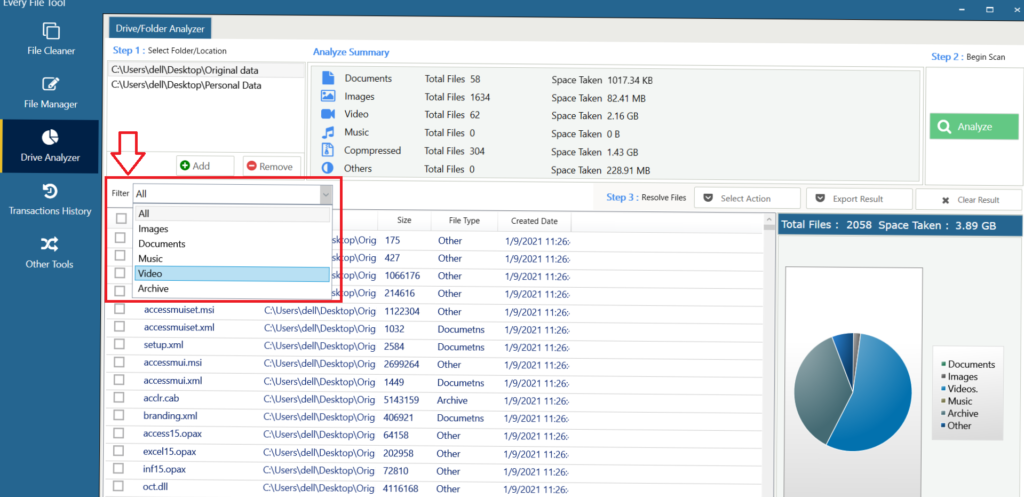
Step 3: You can select files one by one or select all. Then click “Select Action” to Copy checked files, move, or delete files.
Note: When you delete files using EFT, the files will be completely removed from your PC. They will not go inside Recycle Bin.
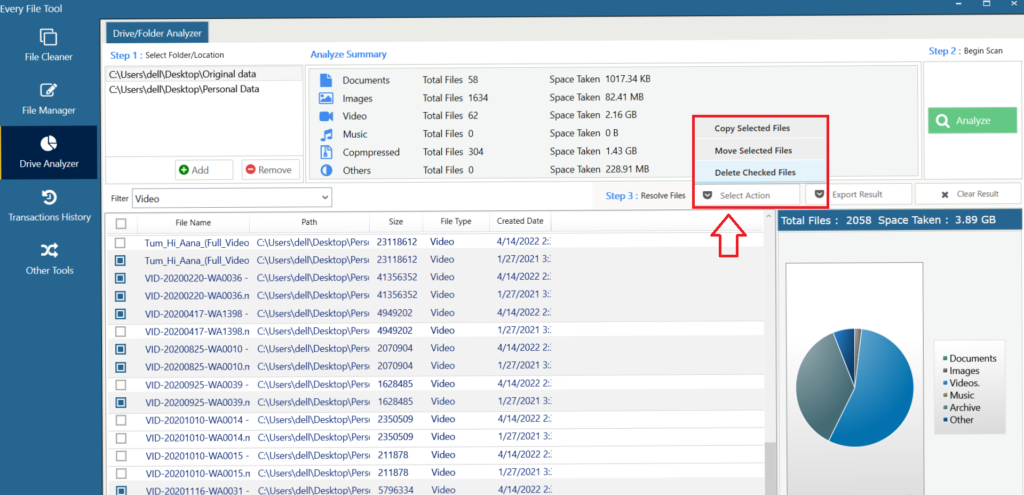
Step 4: Once you are done with copying, deleting or moving files to the desired location, you can also export results to an HTML or CSV file. Remember, it is an optional step, if you don’t want to export the results then skip this step.