File Operations
The File Operations lets you Copy, Move and Delete specific files from the folder. It’s not impossible to do it manually, but it will also take a huge amount of your time and concentration. However, it is most likely to be mistaken while doing this yourself. EFT (Every File Tool) will do this job for you in the blink of an eye.
With EFT, you can copy, move or delete data extremely fast. We will show you how easy it is in a few simple steps.
Open EFT then go to “File Manager” and click on “File Operation.” Then follow the simple steps.
Copy Data
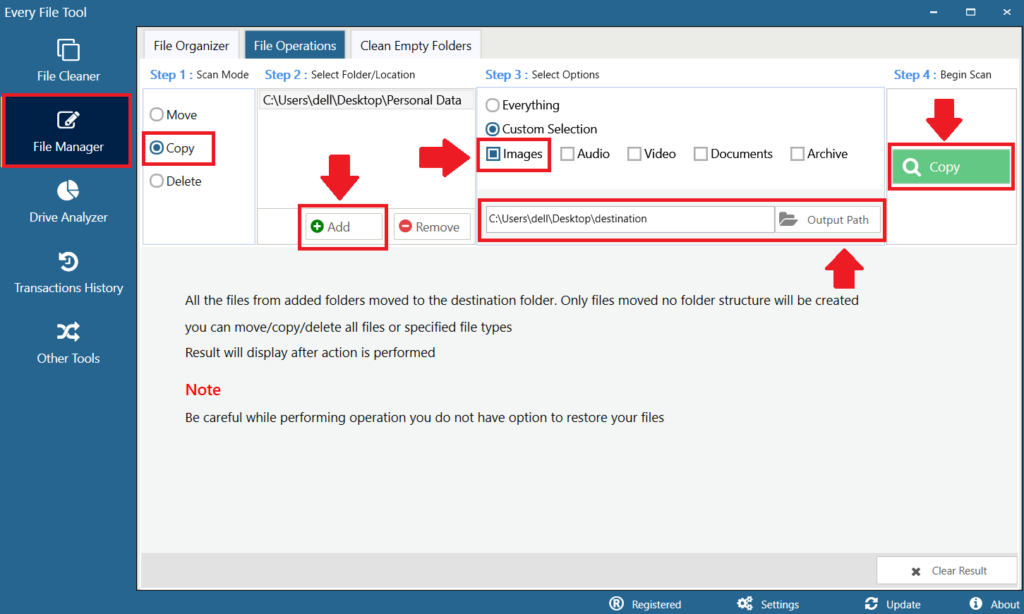
- In step 1, scan mode, select copy to proceed.
- In step 2, select a folder by clicking on the “ADD” button to add a folder to the EFT interface.
- In step 3, choose everything if you want to copy everything from the folder, i.e., images, videos, music, documents, etc. Or you can make a custom selection, i.e., select image, audio, video, or documents to copy them only.
- Select “Output Path” shown below the archive option.
- Click on the “Copy” button to start copying at excessive speed.
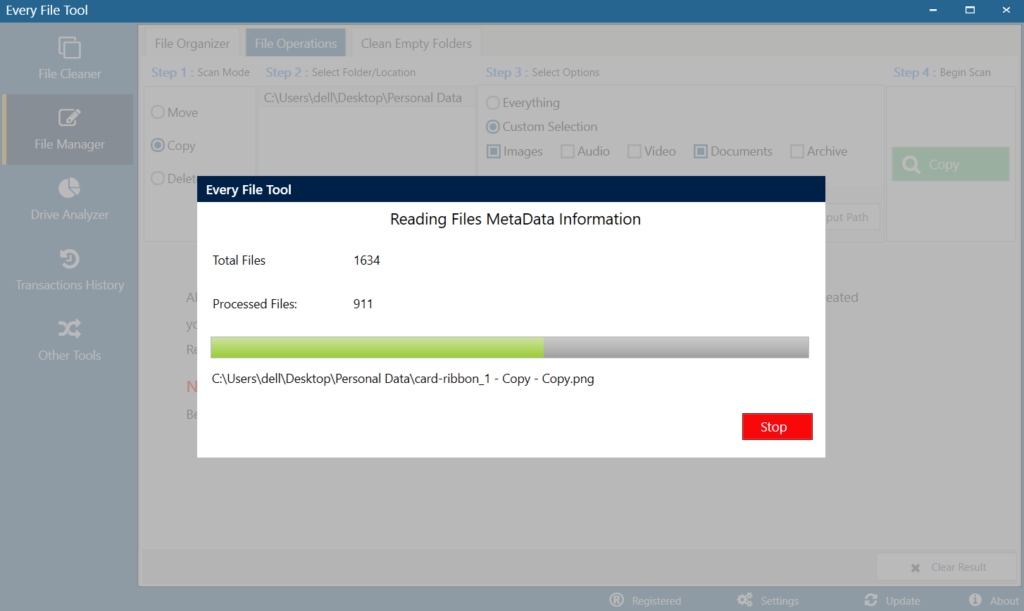
As you can see, the files began copying to the destination folder. The whole copying process takes a few secs to complete.
Note: If you stop copying in the middle, the remaining files will not be copied to the destination folder. However, the files that are processed already will go to the destination folder. For example, in the above screen, you can see that there are 911 files processed out of 1634. That means they are copied to the destination folder. Now, if you want to stop copying the remaining files, click stop.
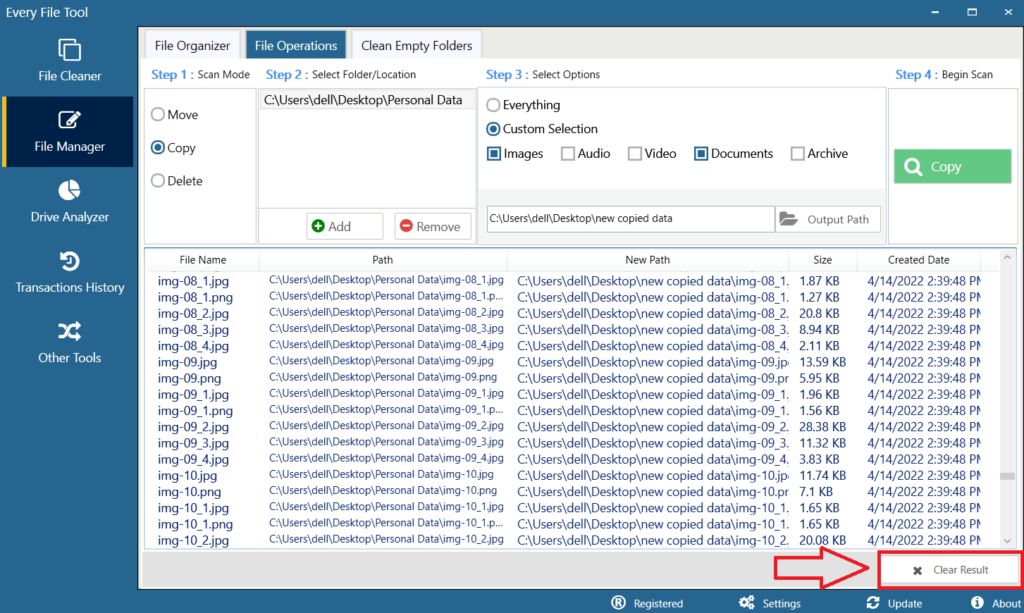
The name of the files are shown on the screen, you can also “Clear Result” to perform another operation.
Move Data
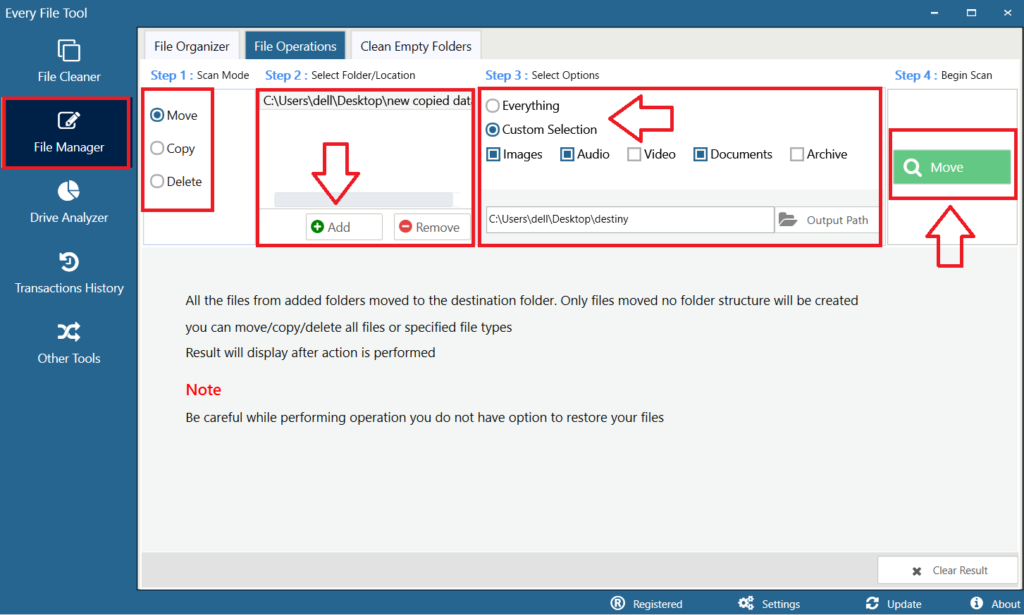
- In step 1, Scan mode, select Move to Proceed.
- Repeat the same process as we discussed above.
- Click on the “Move” button to move files to the given destination.

As you can see, the files began moving to the destination folder. This whole process takes a few moments to complete.
Delete data
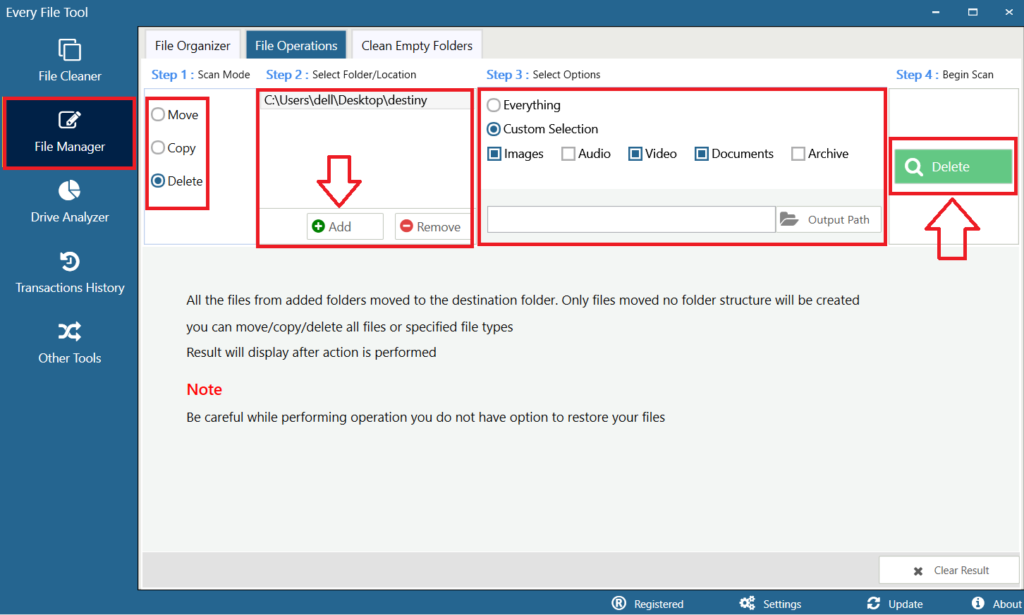
⦁ In step 1, Scan mode, select Delete to Proceed.
⦁ Repeat the same process as we discussed above.
⦁ Click on the “Delete ” button to Delete the files.
Note: If you stop deleting in the middle, the remaining files will not be deleted. However, the already processed files will be deleted from the folder.
*Caution: The Deleted files will not go to Recycle Bin.
