Image De-noise
PicMagic Tools de-noise your images in bulk. It will remove noise from your noisy images and restore to its true quality. Please follow the beneath steps to de-noise your images.
Step 1: Start the PicMagic Tools and click on “Image De-noise” from the left listed menu.
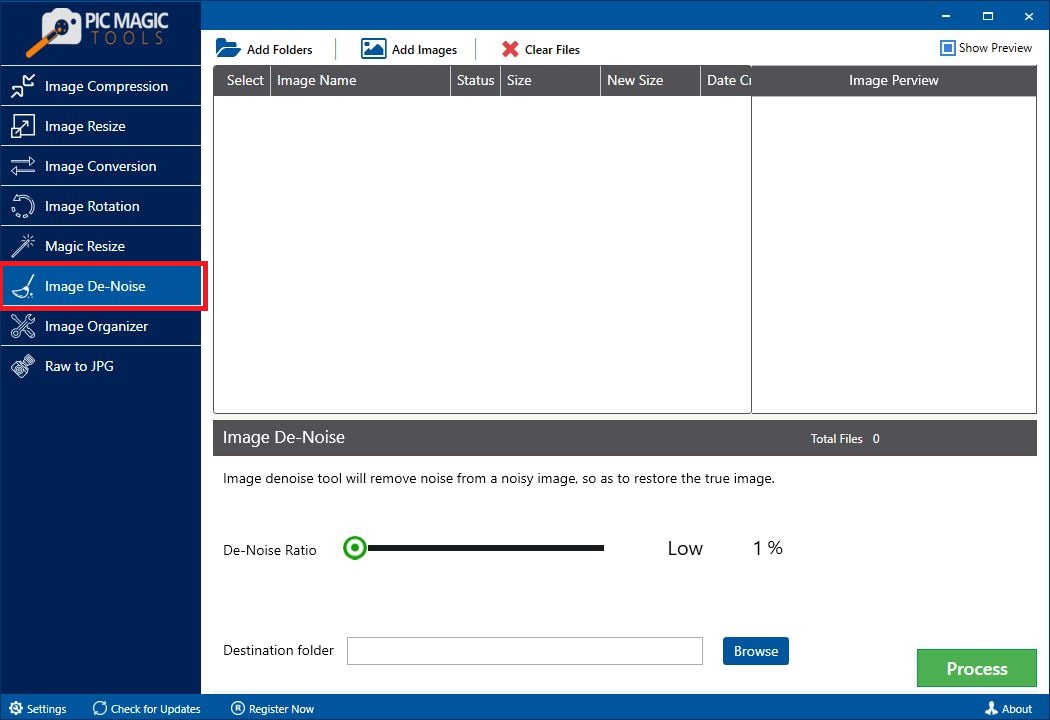
Step 2: Select the images by adding the folder of images or select images from different folders.
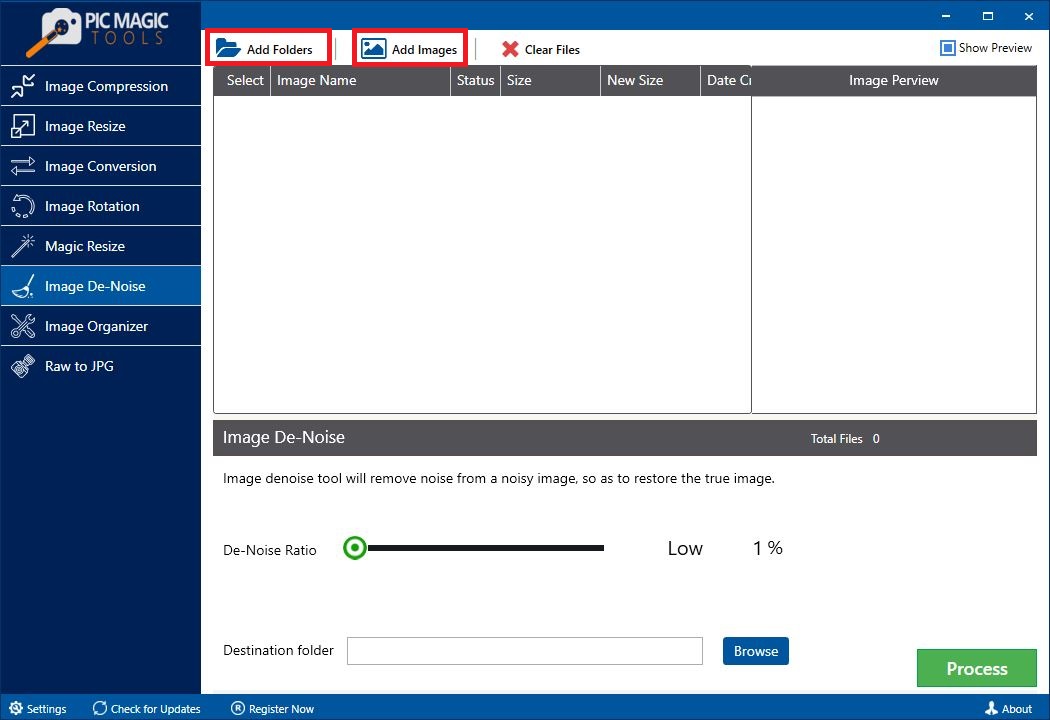
All images in the list are selected by default. If you want to skip some images from compression then unchecked those images from the list.
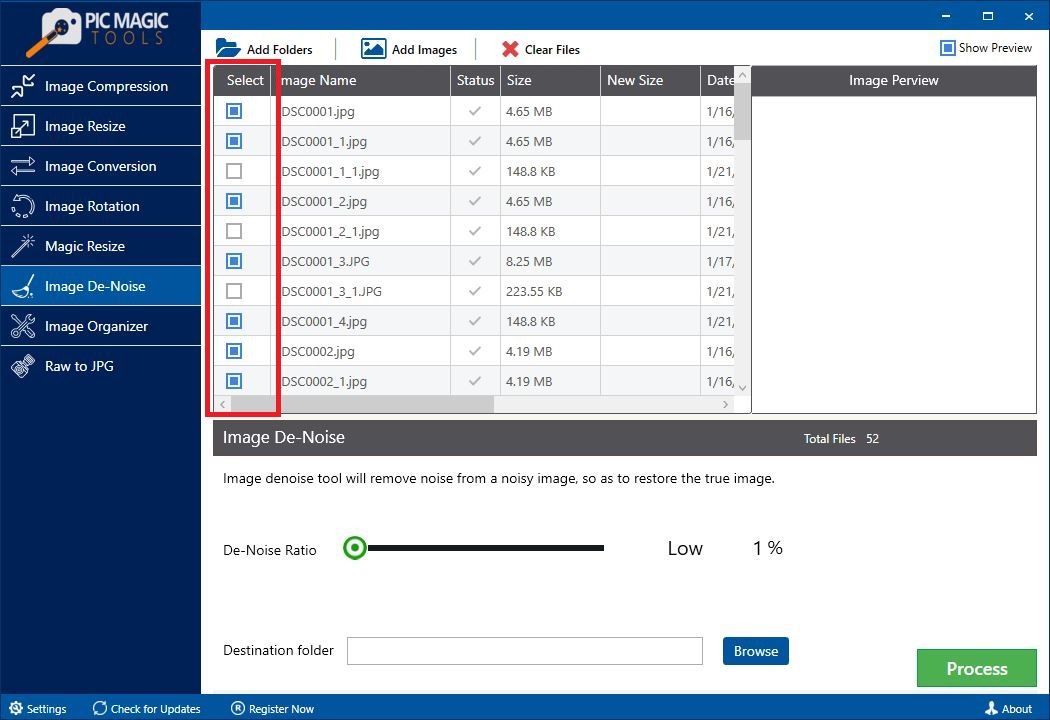
You can also preview the photos by clicking on them one by one. It will show the images on the right side of the list in “Image Preview”.
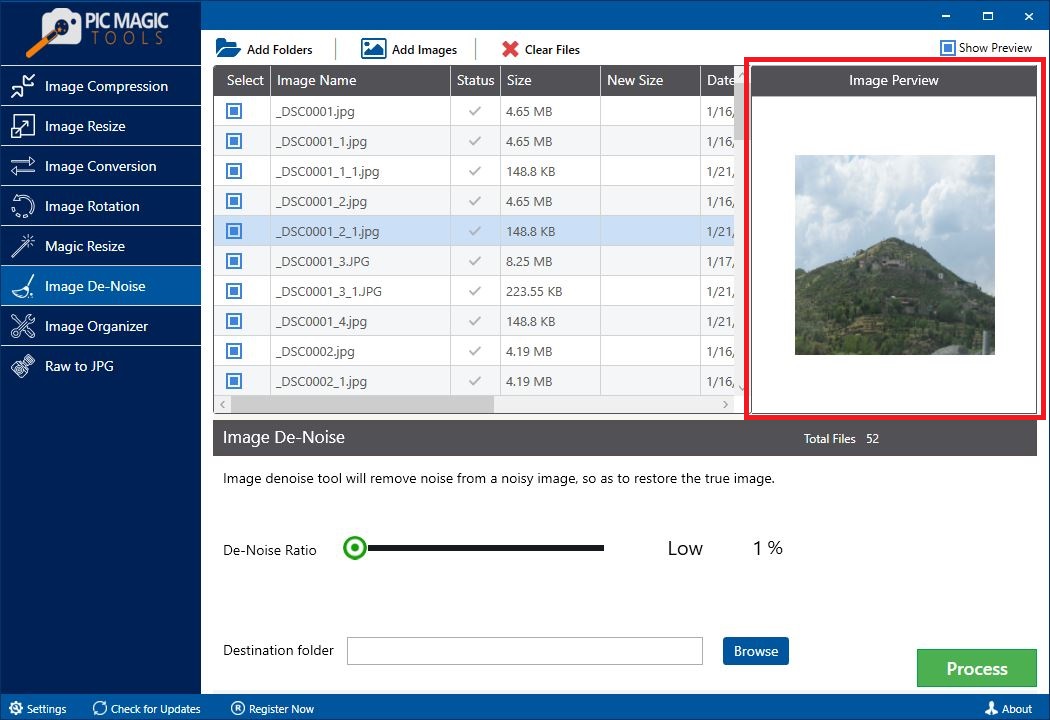
Step 3: Now drag the slider to set the De-noise ratio.
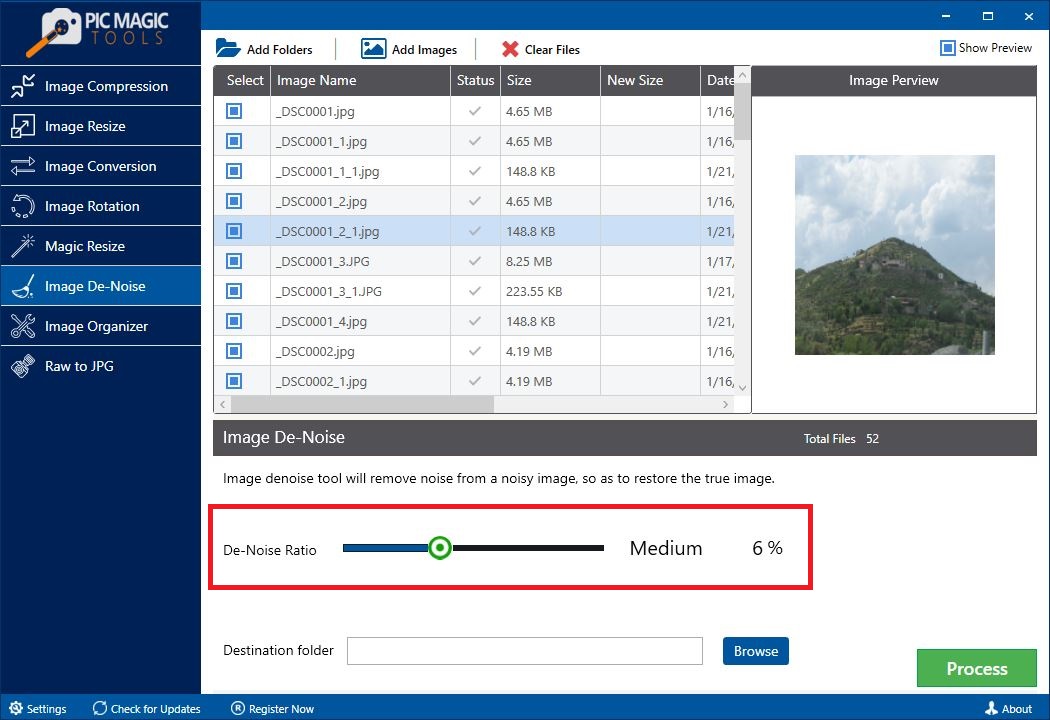
Step 4: After that choose the destination folder by clicking on the “Browse” button.

You can also create a new folder through it.
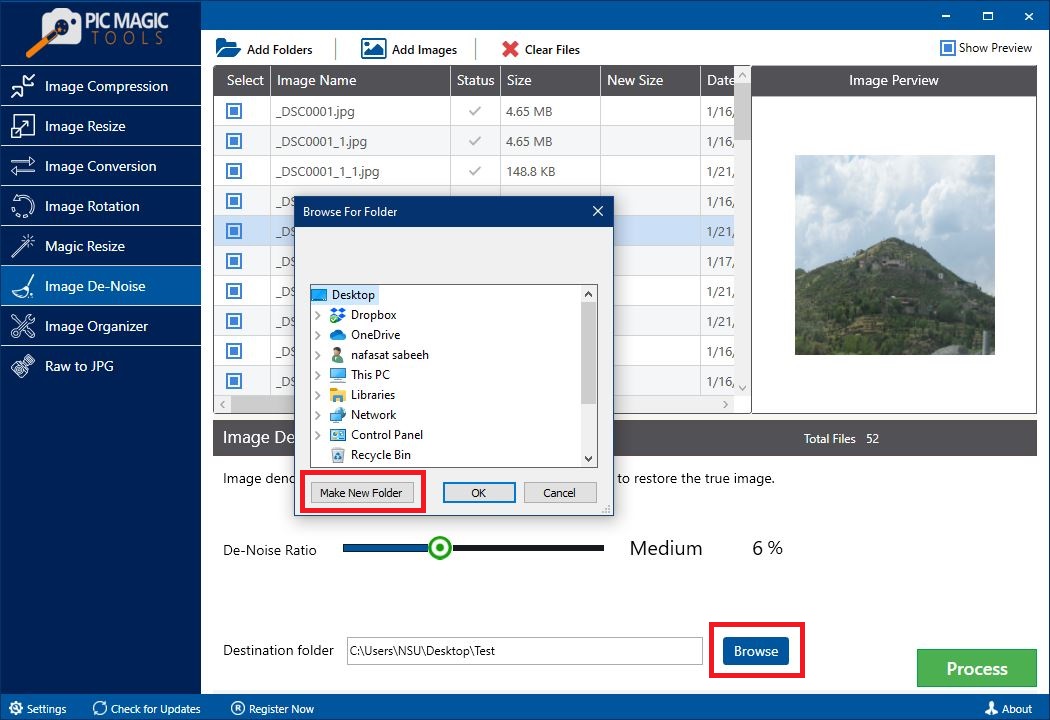
Step 5: Now click on the “Process” button on the bottom on the right corner. It will start the process.
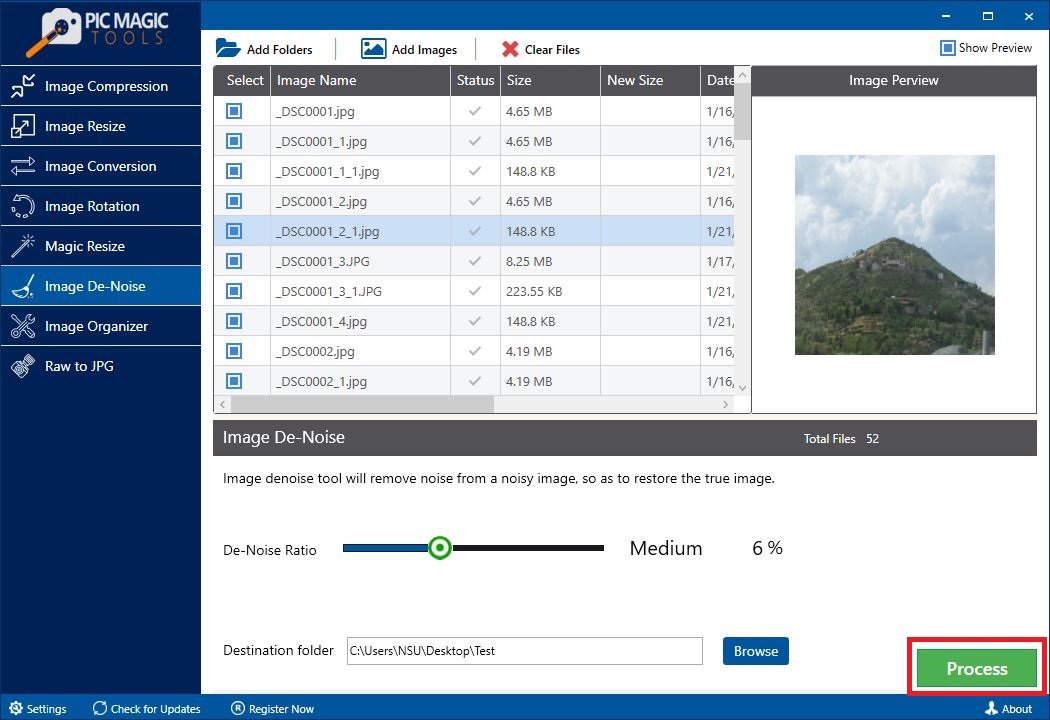
The process takes some time for completion.
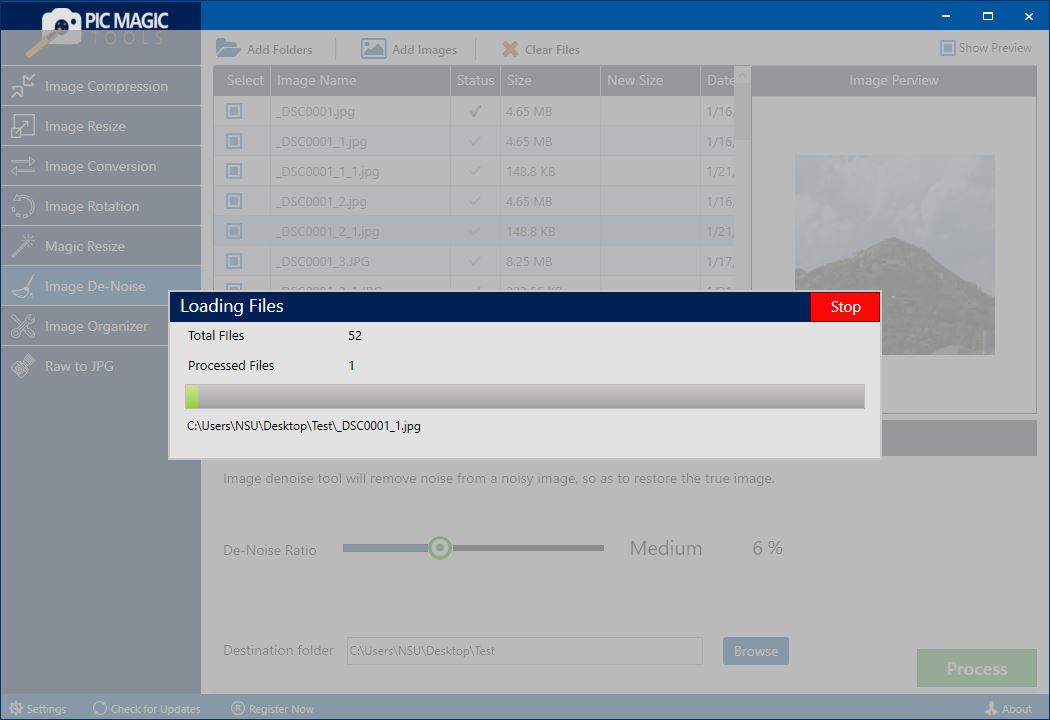
After completion, you can see the images in the destination folder that you selected.
