Image Conversion
PicMagic Tools allow you to convert different image formats to JPG and vice versa in bulk with ease. Also, convert from multiple image formats to selected image formats. Please follow the beneath steps for image conversion;
Step 1: Start the PicMagic Tools and click on “Image Conversion” from the left listed menu.
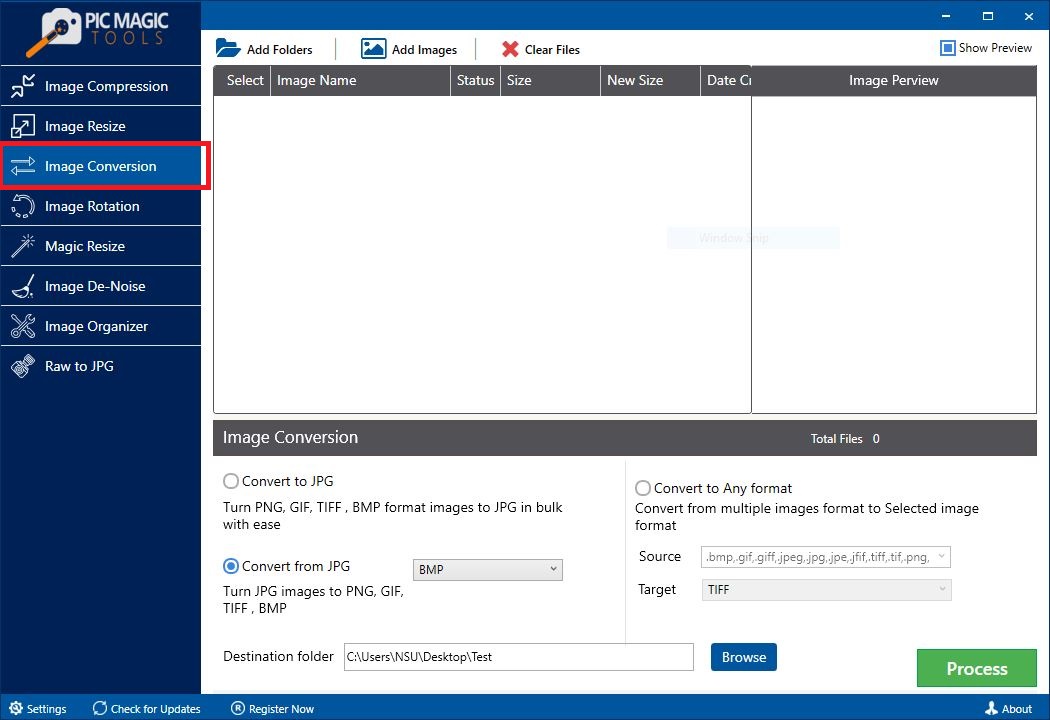
Step 2: Select the images by adding the folder of images or select images from different folders.
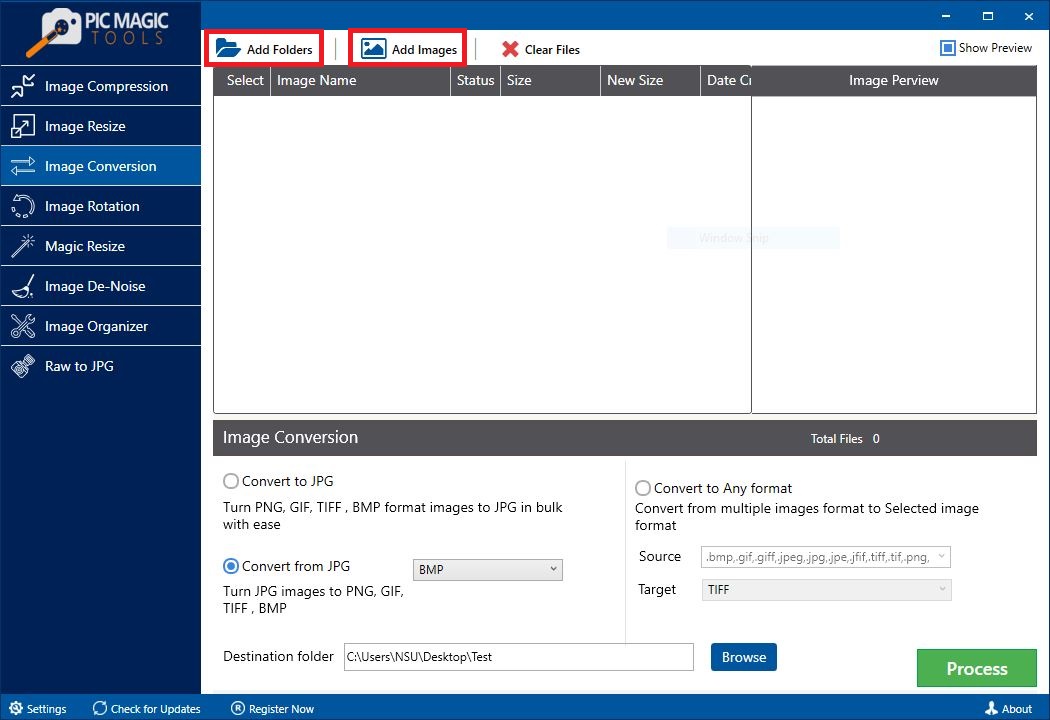
All images in the list are selected by default. If you want to skip some images from compression then unchecked those images from the list.
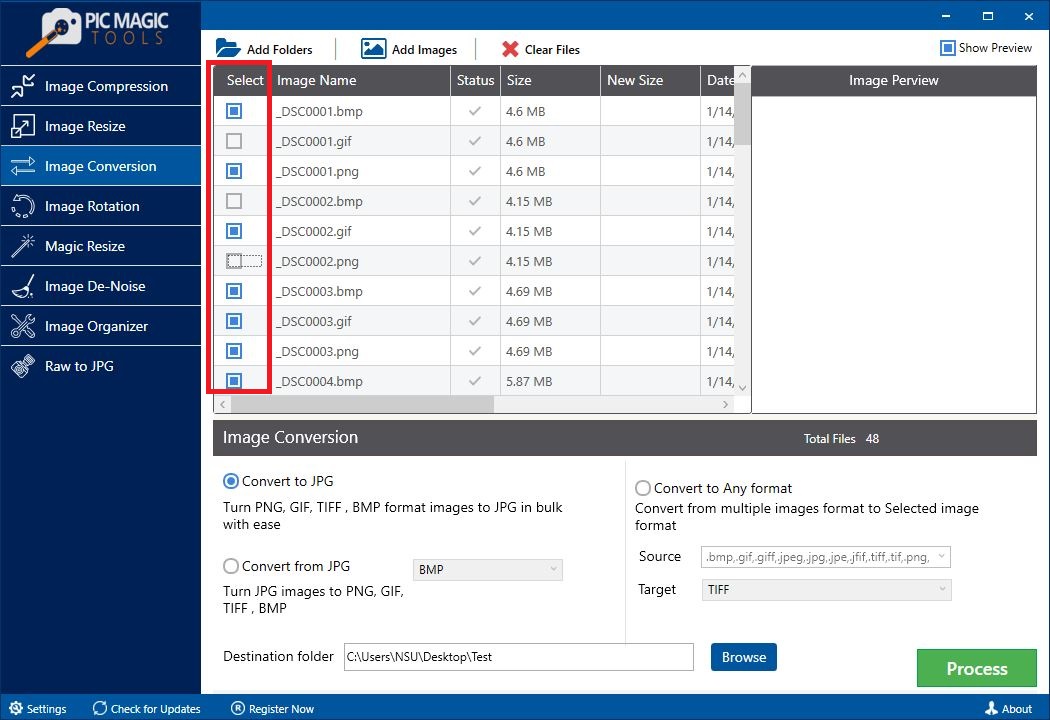
You can also preview the photos by clicking on them one by one. It will show the images on the right side of the list in “Image Preview”.
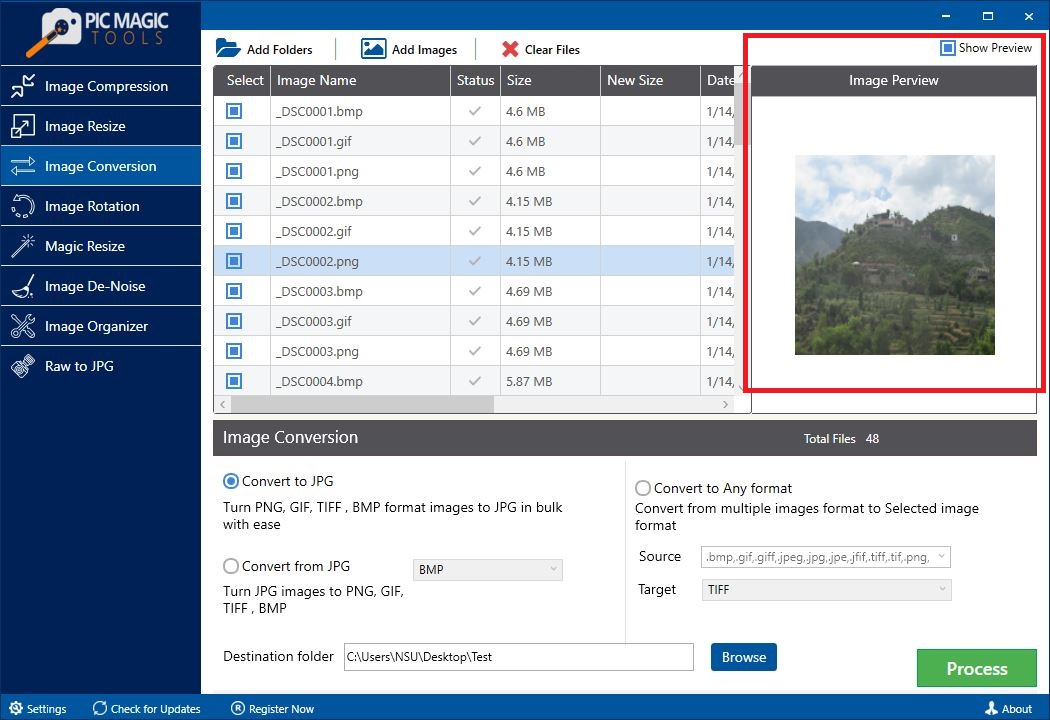 Step 3: Now choose the desired option;
Step 3: Now choose the desired option;
- Convert to JPG (Convert PNG, GIF, TIFF, BMP formats to JPG in bulk)
- Convert from JPG (Convert from JPG to PNG, GIF, TIFF, BMP formats)
- Convert to any format (Convert from multiple image formats to selected image formats)
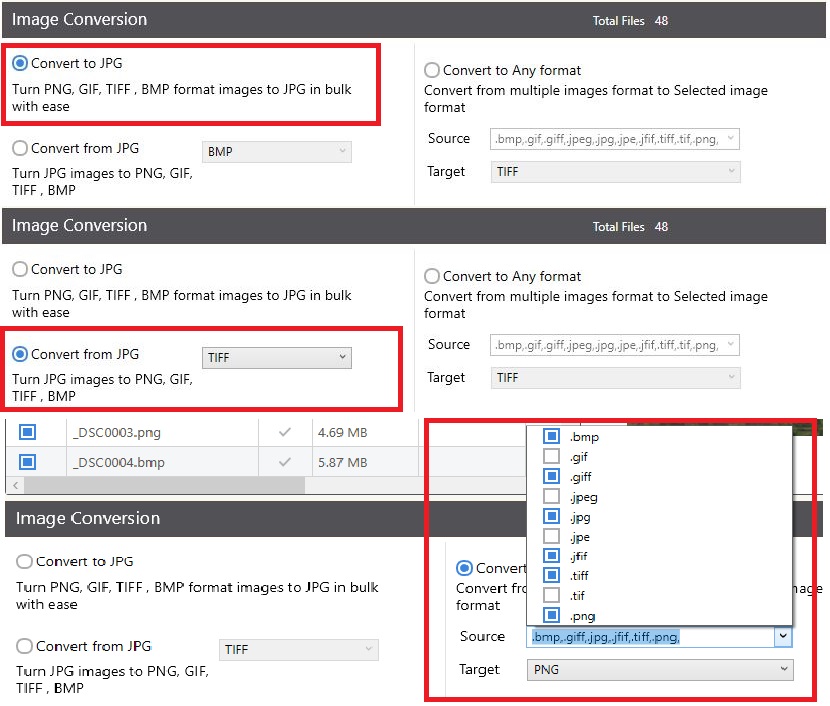
Step 4: After that choose the destination folder by clicking on the “Browse” button.
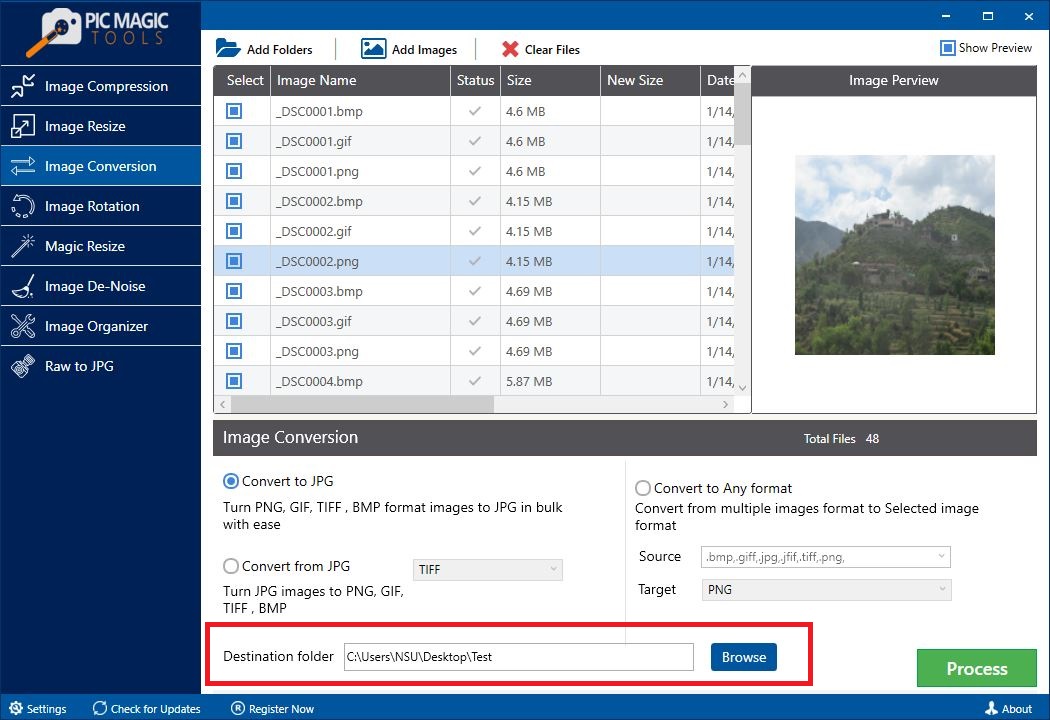
You can also create a new folder through it.

Step 5: Now click on the “Process” button on the bottom on the right corner. It will start the process.
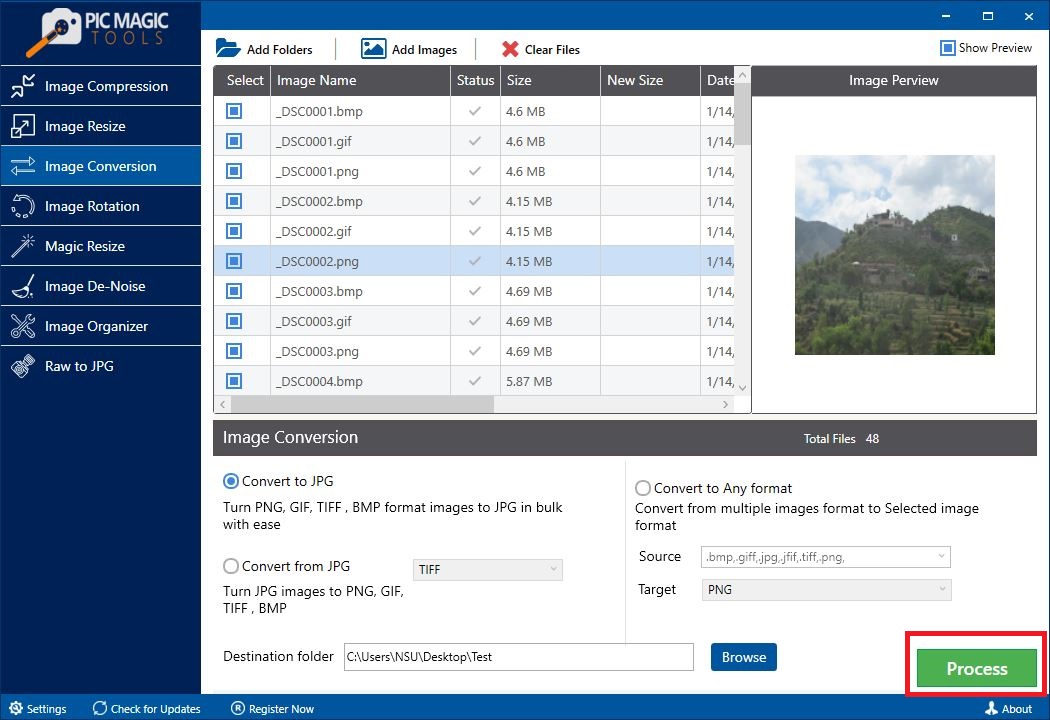
The process takes some time for completion.
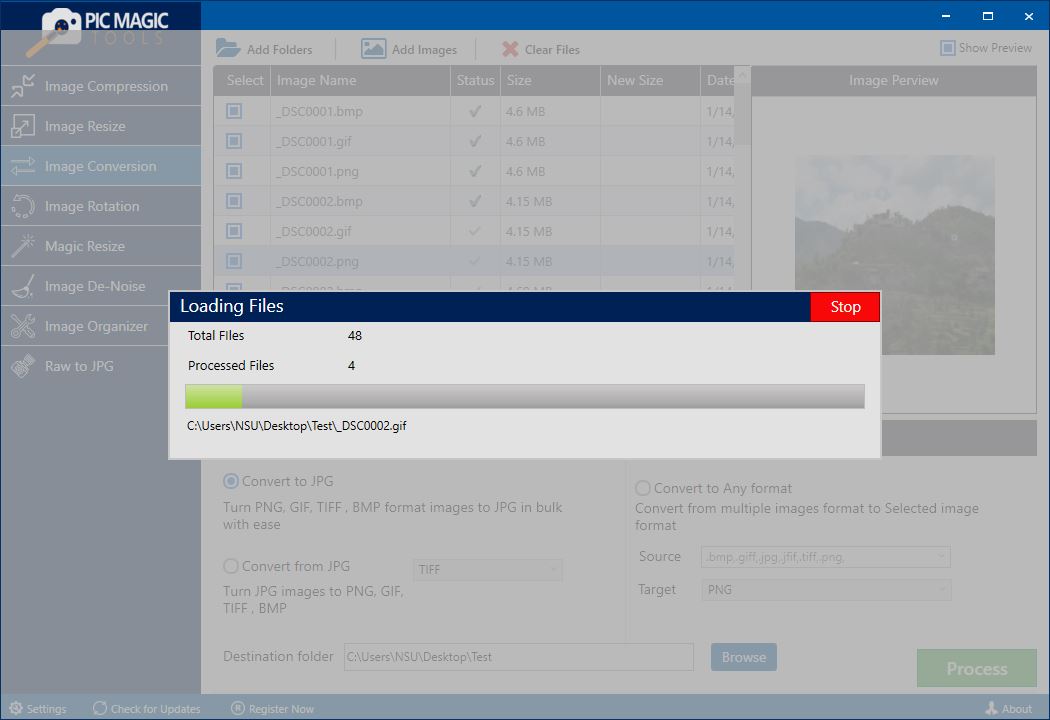
After completion, you can see the images in the destination folder that you selected.
