Image Organizer
PicMagic Tools organize your images by arranging them into date created or date taken. It also allows you to set the date format and choose the directory structure. If you don’t want any change into your original folders then choose the copy function. It will copy your source files and organize them according to your selected formats. Please follow the beneath steps to organize your images in bulk;
Step 1: Start the PicMagic Tools and click on “Image Organizer” from the left listed menu.
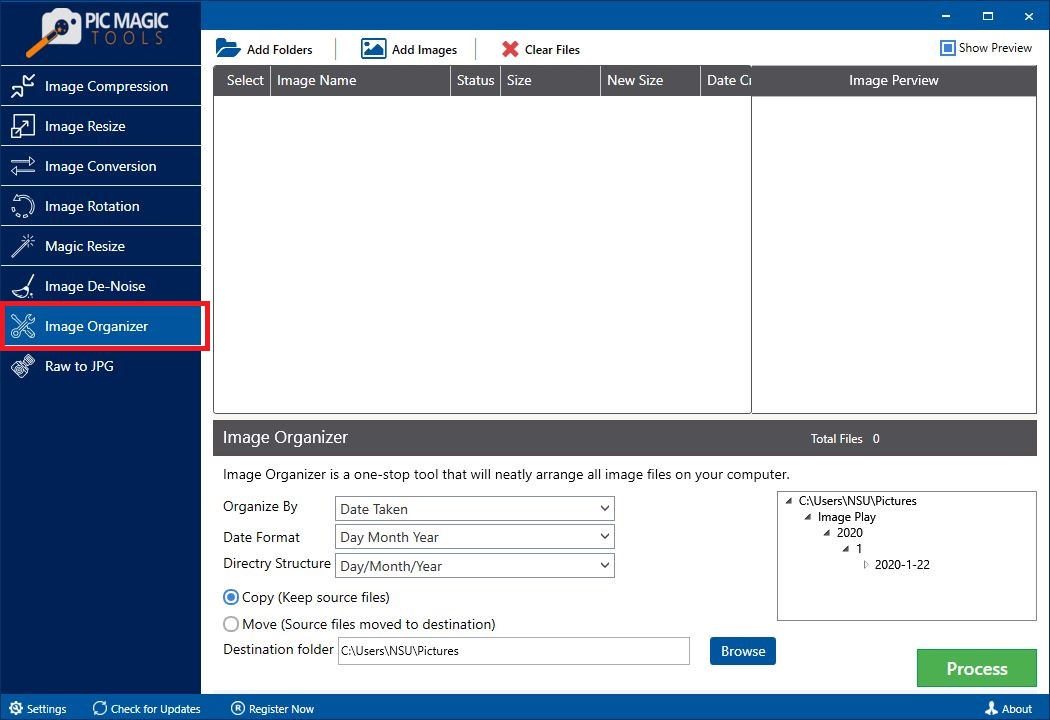 Step 2: Select the images by adding the folder of images or select images from different folders.
Step 2: Select the images by adding the folder of images or select images from different folders.
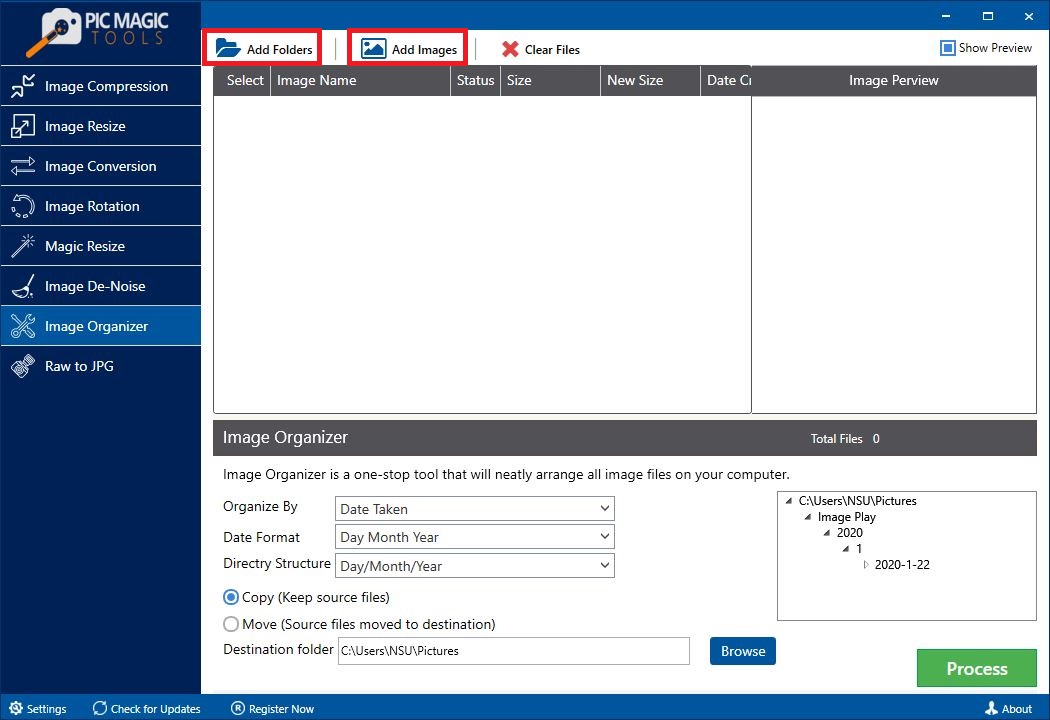 All images in the list are selected by default. If you want to skip some images from compression then unchecked those images from the list.
All images in the list are selected by default. If you want to skip some images from compression then unchecked those images from the list.
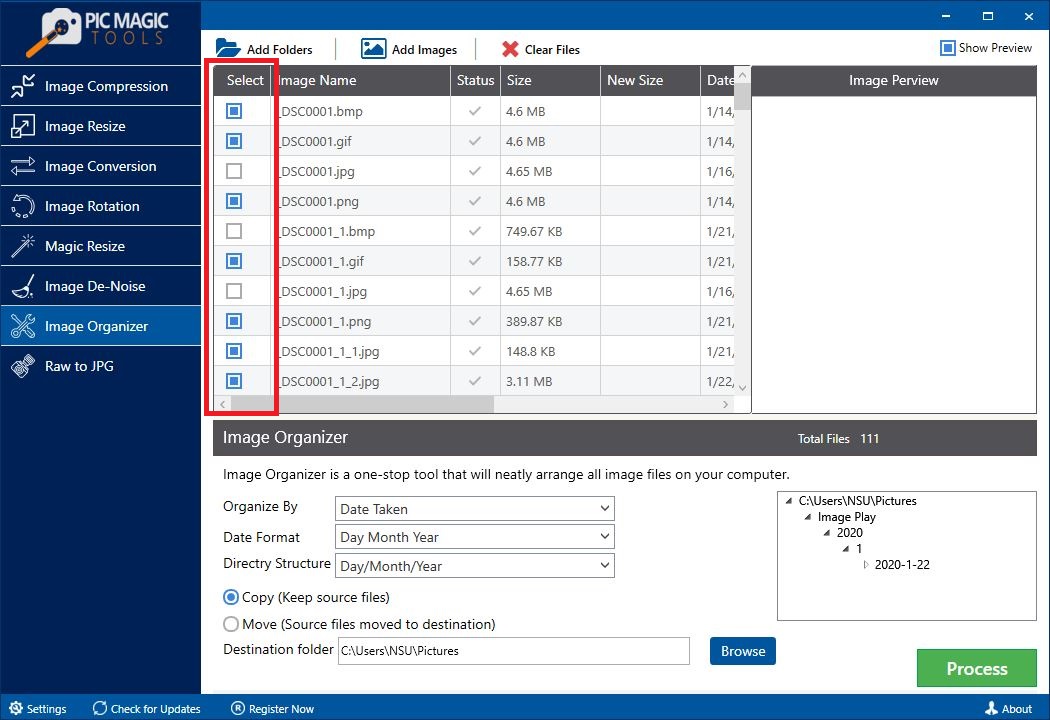 You can also preview the photos by clicking on them one by one. It will show the images on the right side of the list in “Image Preview”.
You can also preview the photos by clicking on them one by one. It will show the images on the right side of the list in “Image Preview”.
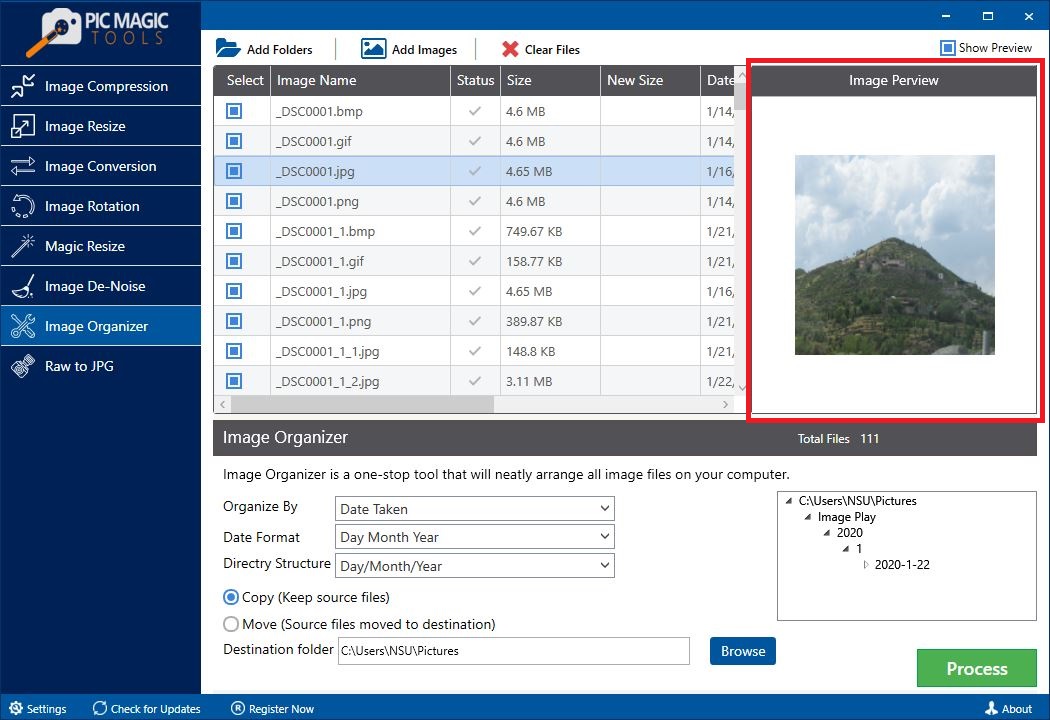 Step 3: Select the options Organized by, Date Format and Directory Structure.
Step 3: Select the options Organized by, Date Format and Directory Structure.
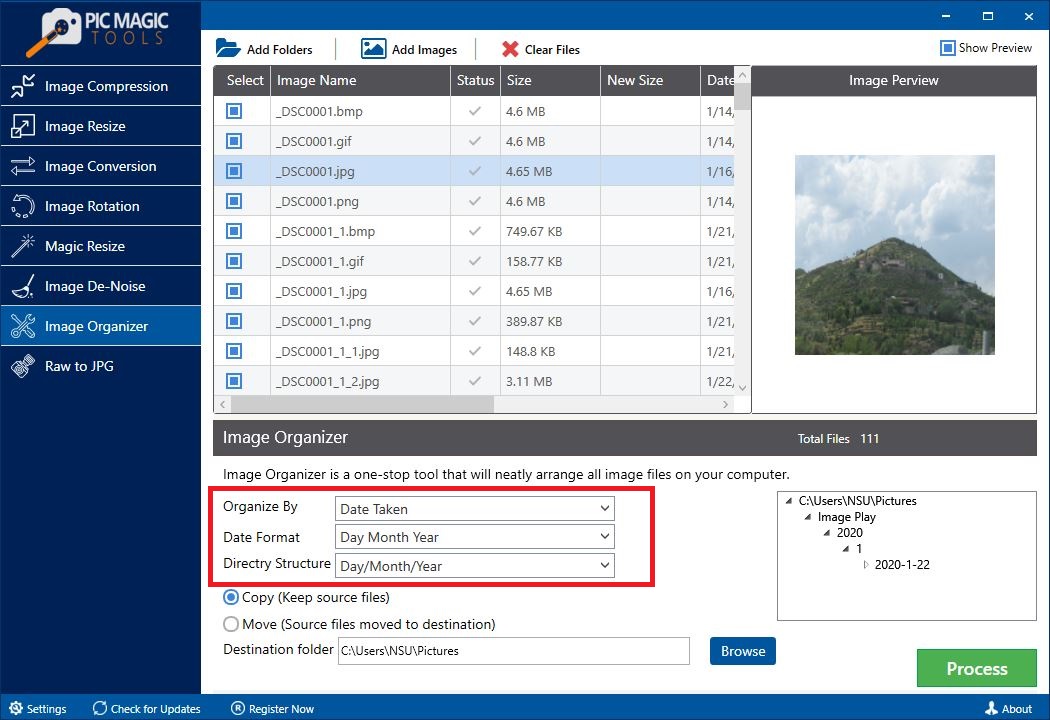 Step 4: Now choose the required function;
Step 4: Now choose the required function;
- Copy (keep source files and make an organized copy of them into destination folder)
- Move (Source files moves to the destination folder in an organized form)
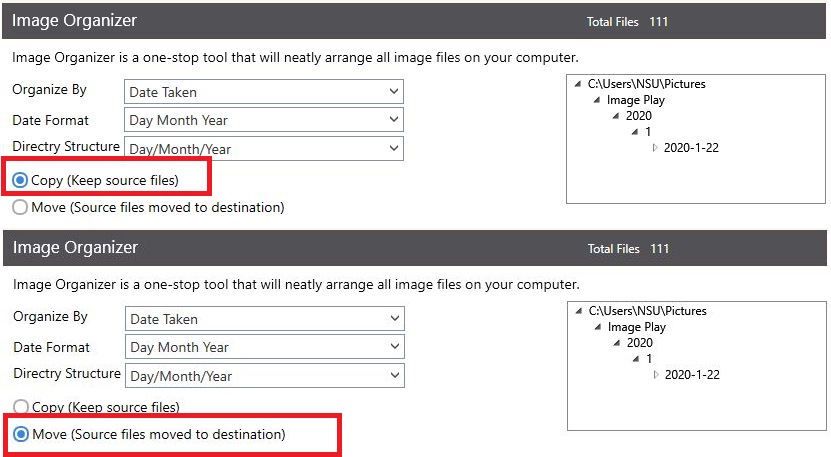 Step 5: After that choose the destination folder by clicking on the “Browse” button. By default, it creates a folder named ad “PicMagic Tools” in the Windows pictures folder.
Step 5: After that choose the destination folder by clicking on the “Browse” button. By default, it creates a folder named ad “PicMagic Tools” in the Windows pictures folder.
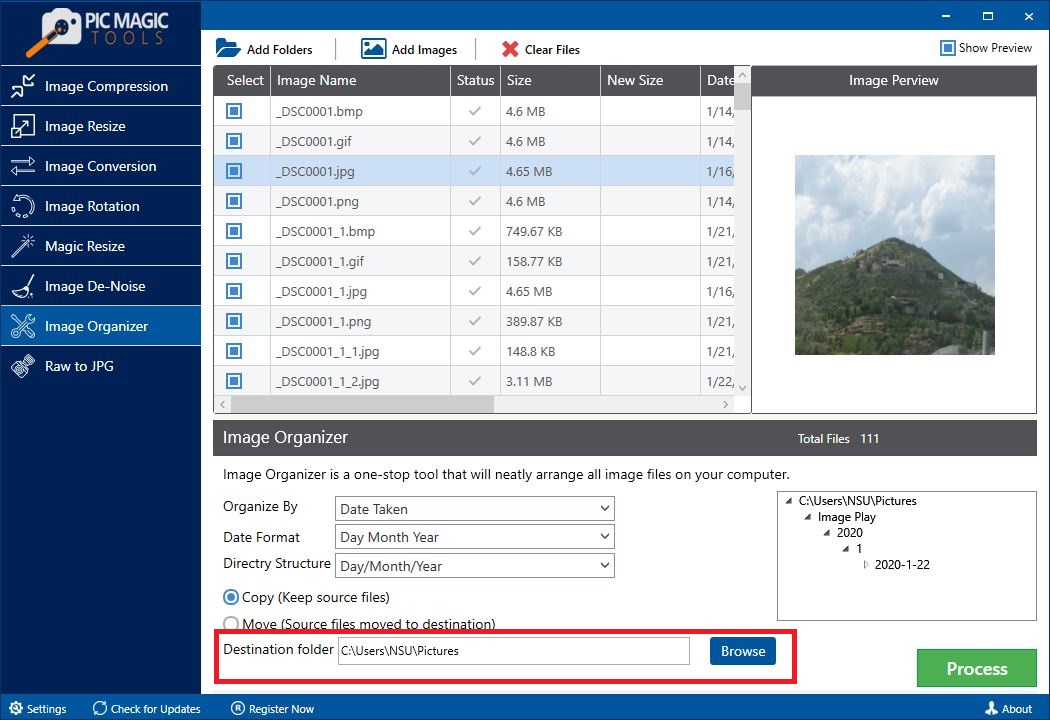 You can also create a new folder through it.
You can also create a new folder through it.
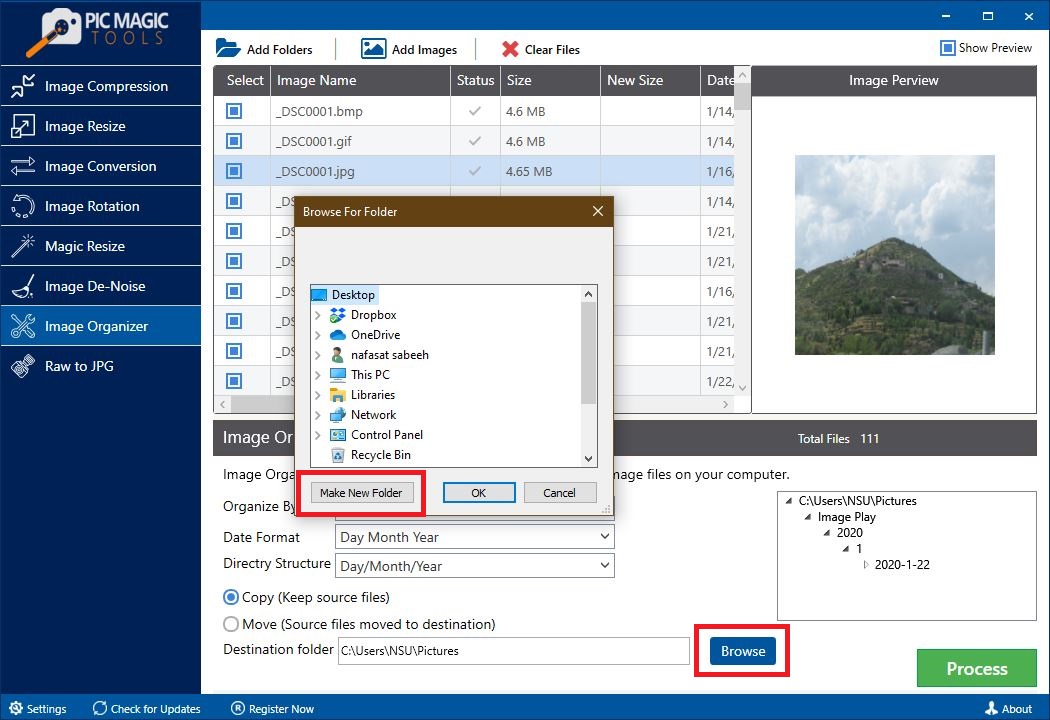 Step 6: Now click on the “Process” button on the bottom on the right corner. It will start the process.
Step 6: Now click on the “Process” button on the bottom on the right corner. It will start the process.
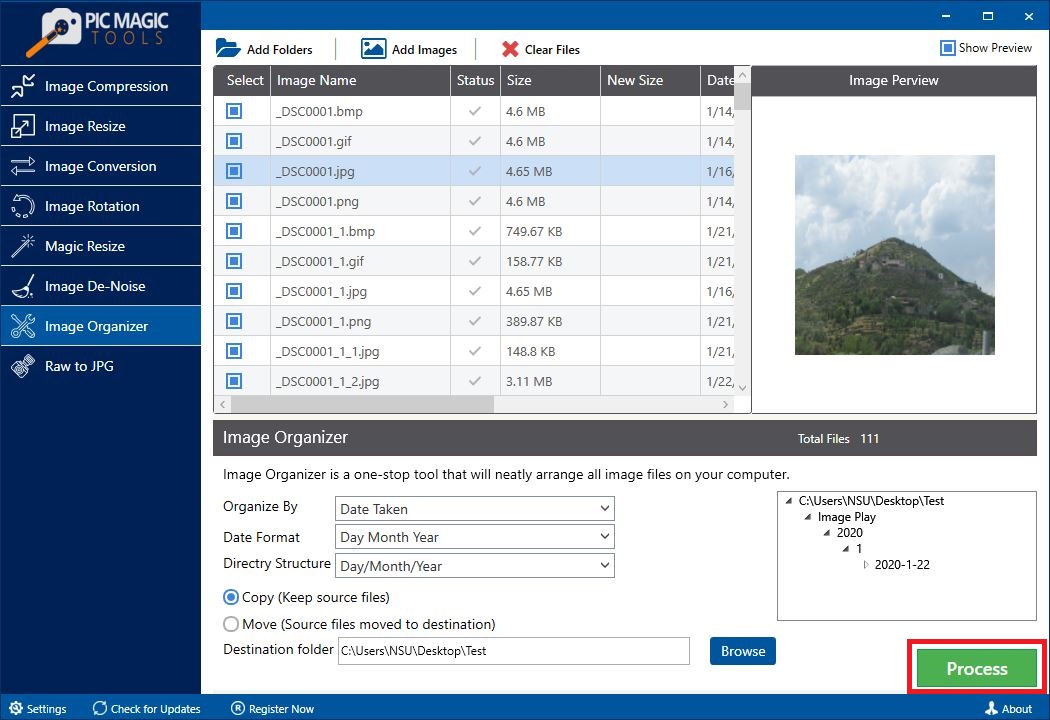 The process takes some time for completion.
The process takes some time for completion.
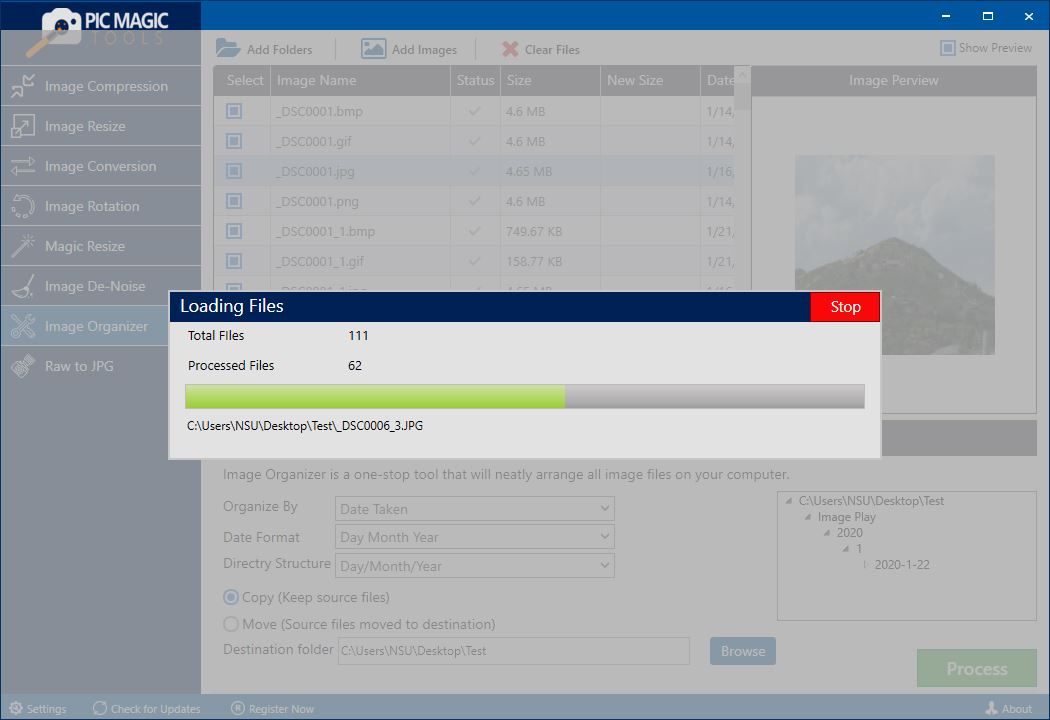 After completion, you can see the images in the destination folder that you selected.
After completion, you can see the images in the destination folder that you selected.
