Key Points
How to Rotate bulk Images
Sometimes, to take a good picture user hold the camera at different angles. After capturing that picture user need to see this picture at a normal angle or need to set the image’s orientation. If this is happening on one or two images that can rotate with file explorer or rotate image online. But bulk image orientation is a very difficult task. To solve this issue user needs an image rotation tool that helps the user to rotate the images.
In this article, we will confer image rotation with the help of Windows 10 File Explorer, an online tool, and last but not least PicMagic Tools to rotate bulk images. PicMagic Tools, the image rotation software, will provide you the services of bulk image rotation.
Rotate Image Using File Explorer
Nowadays, most of us know how to rotate the image, but many of us do not aware that Windows 10 file Explorer can spin pictures. Let’s check how Windows 10 File Explorer works as an image rotation tool.
You can use the keyboard shortcut and even rotate any picture without opening it. A few methods are, given below, choose one way of your own choice to spin any image.
Method 1. Rotate Images in Windows File Explorer
- Launch the Windows 10 File Explorer and steer to the folder that contains images.
- Now, select an image to rotate. Even though you can rotate bulk images by selecting all files.
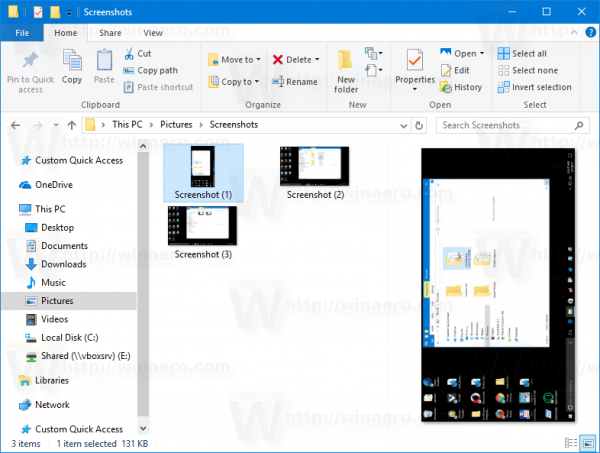
- Then, after clicking the Manage tab, click Rotate Right or Rotate Left key to rotate the picture that is nominated.
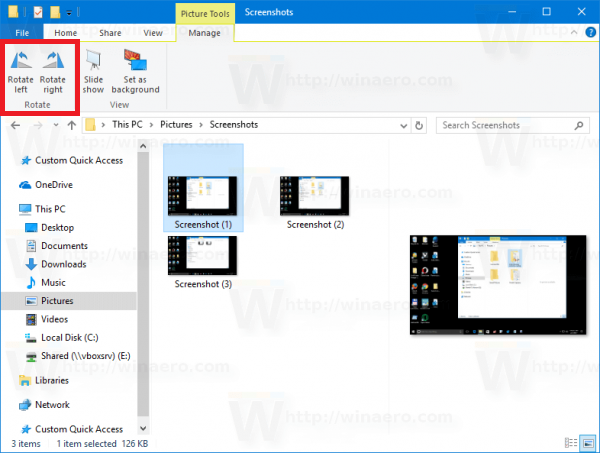
Method 2. Keyboard Shortcuts
Follow the given direction to rotate pictures using keyboard shortcuts.
- Select the picture and then press the Alt+JP key.
- Now, click RR to Rotate Right, and RL to Rotate Left.
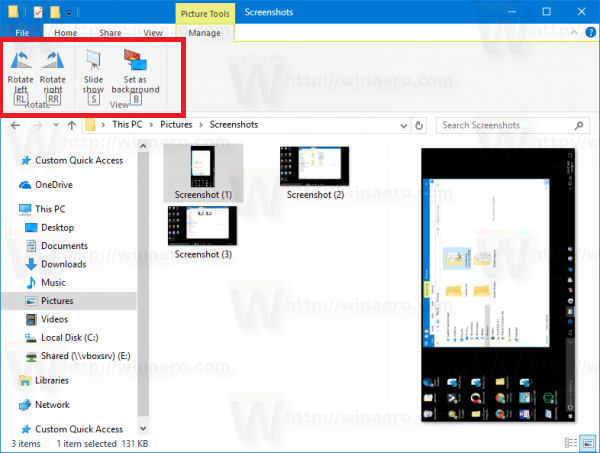
In a few simple steps, you can easily rotate any picture using keyboard shortcuts.
Method 3. Context Menu
- Select the image that you need to rotate and Right-Click the image.
- Now, click the Rotate Left or Rotate Right key to rotate the image.
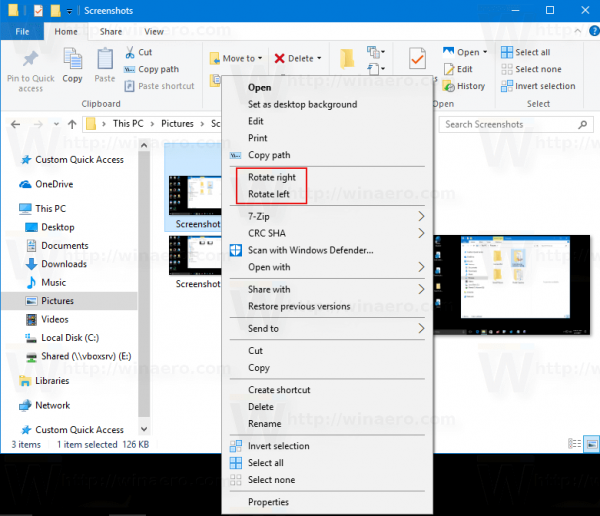
That’s how you can rotate the images using Windows 10 File Explorer.
Rotate Image Online
Mirror And Rotate Image Online is a famous image rotation tool through which you can rotate any picture online.
- Go to the official site https://www.img2go.com/rotate-image and choose the image that you want to rotate.
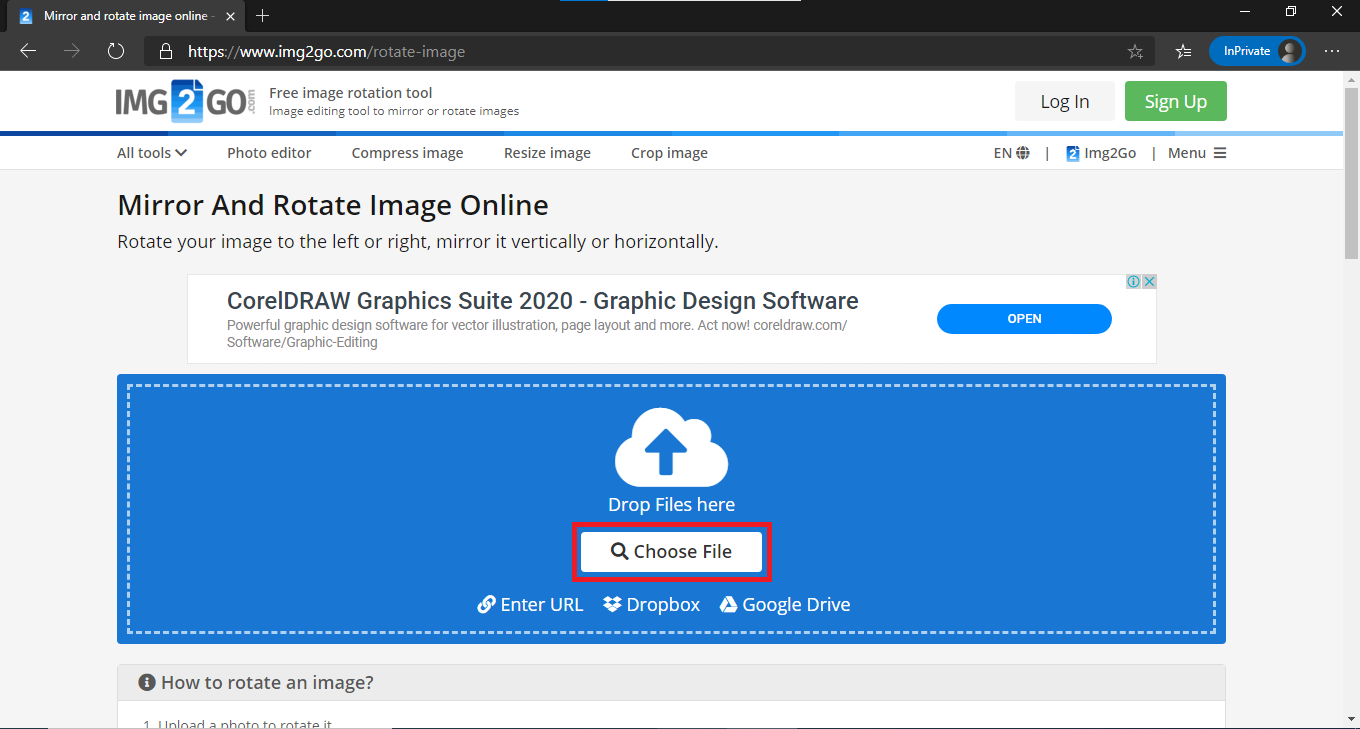
- You can enter the URL or select the image from Dropbox or Google Drive.
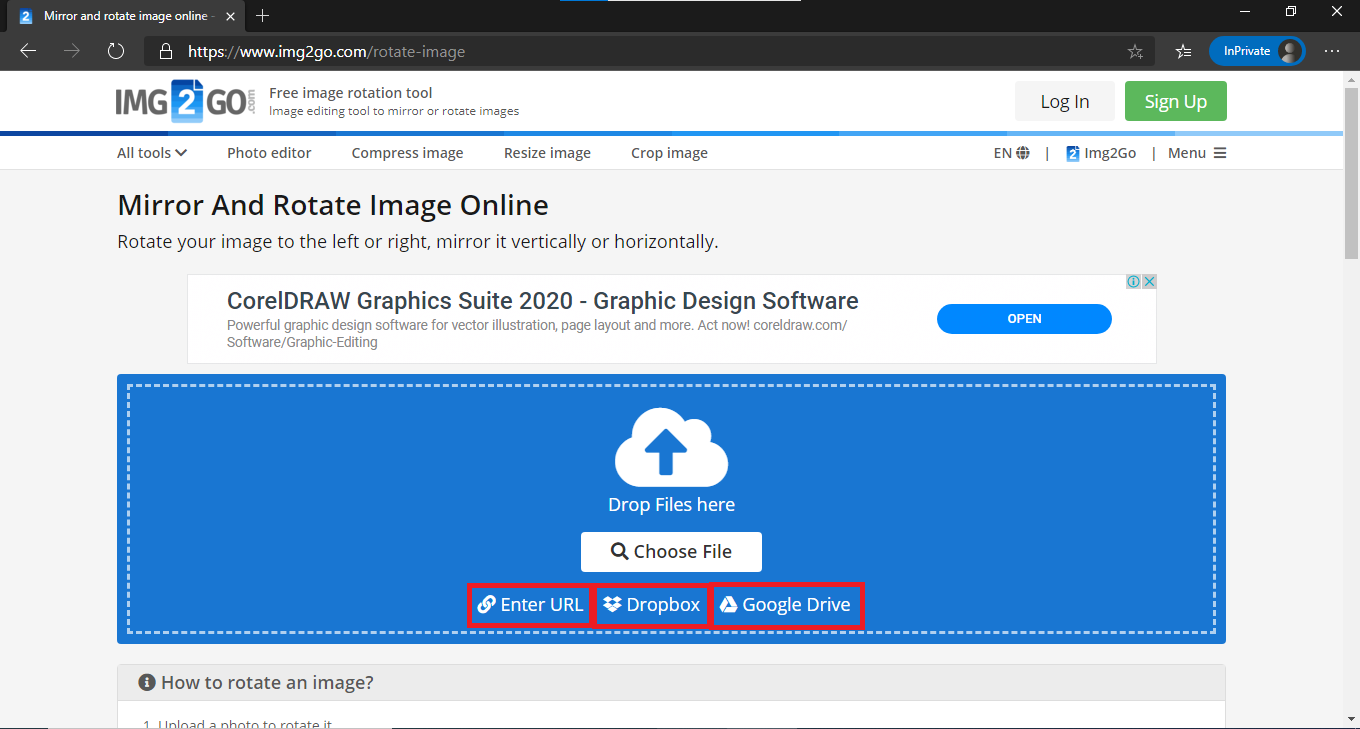
- After selecting the image press, the arrow pointed buttons to rotate the images.
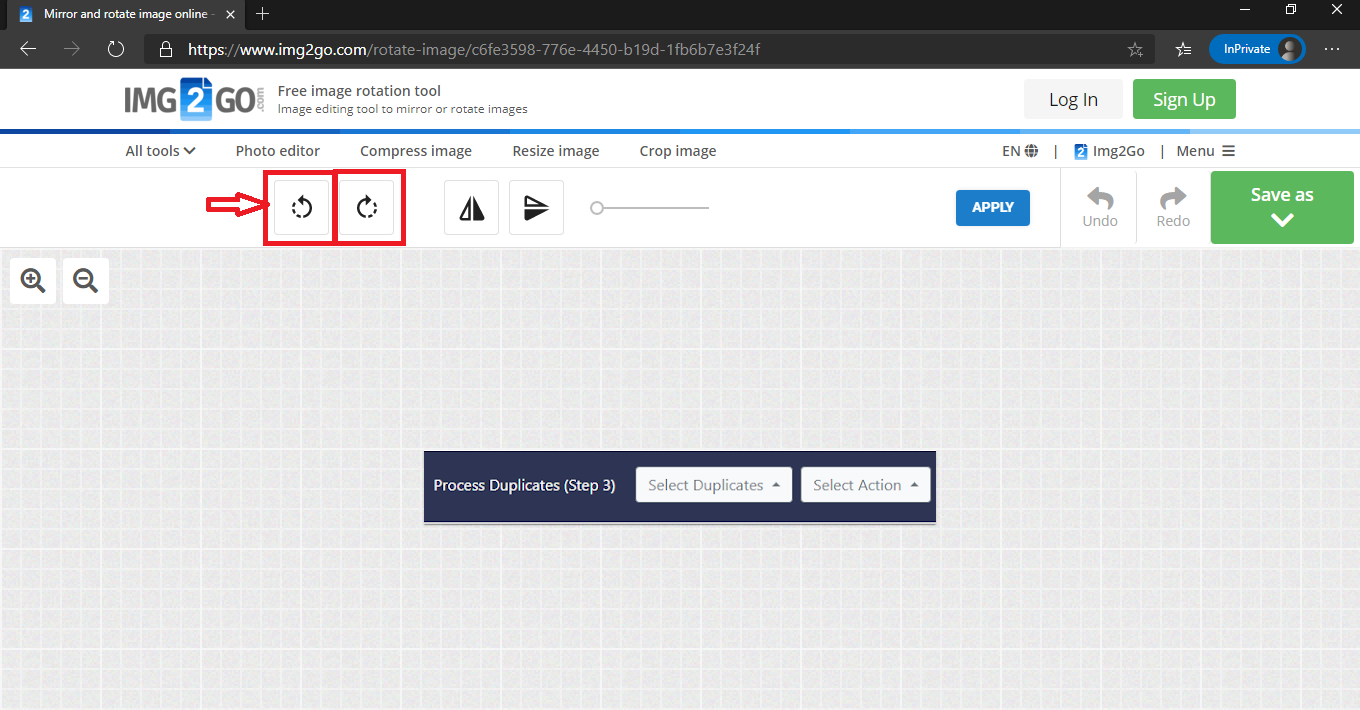
- After attaining the desired direction, click the Apply button.
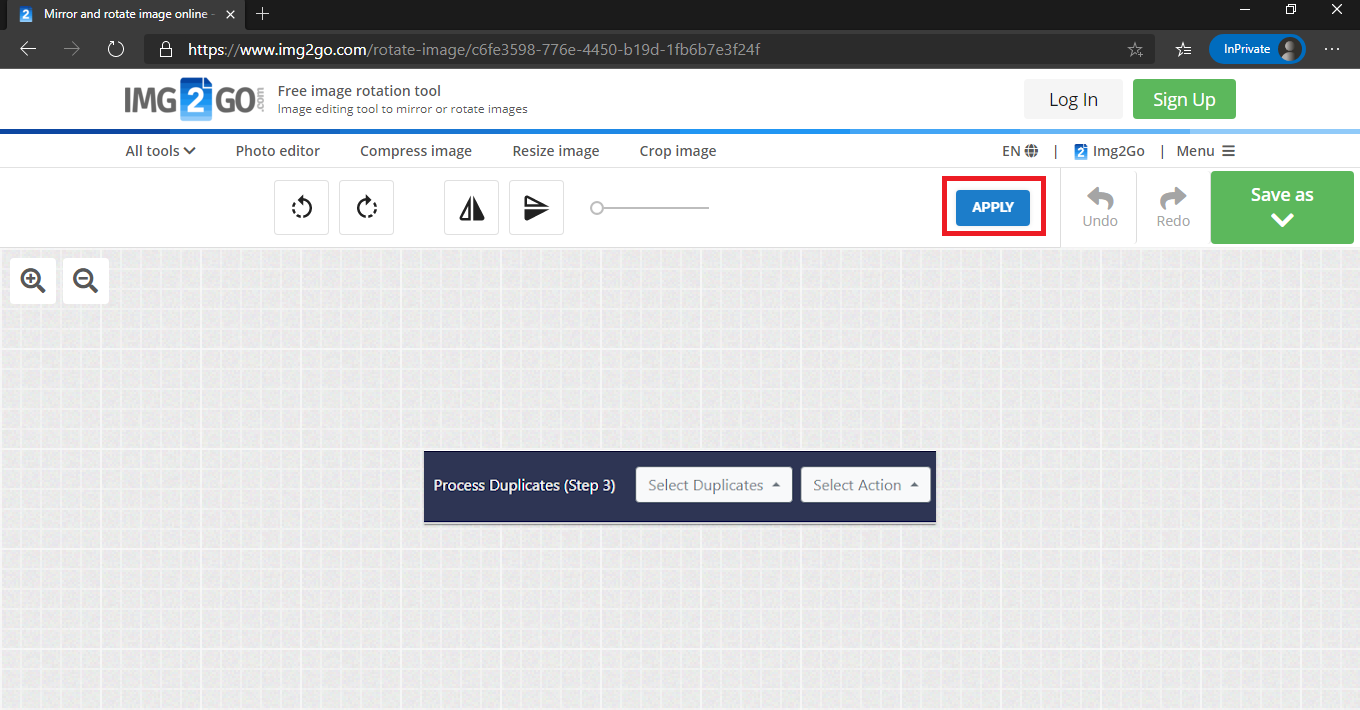
- You can save the image by clicking the “Save as” button for later use.
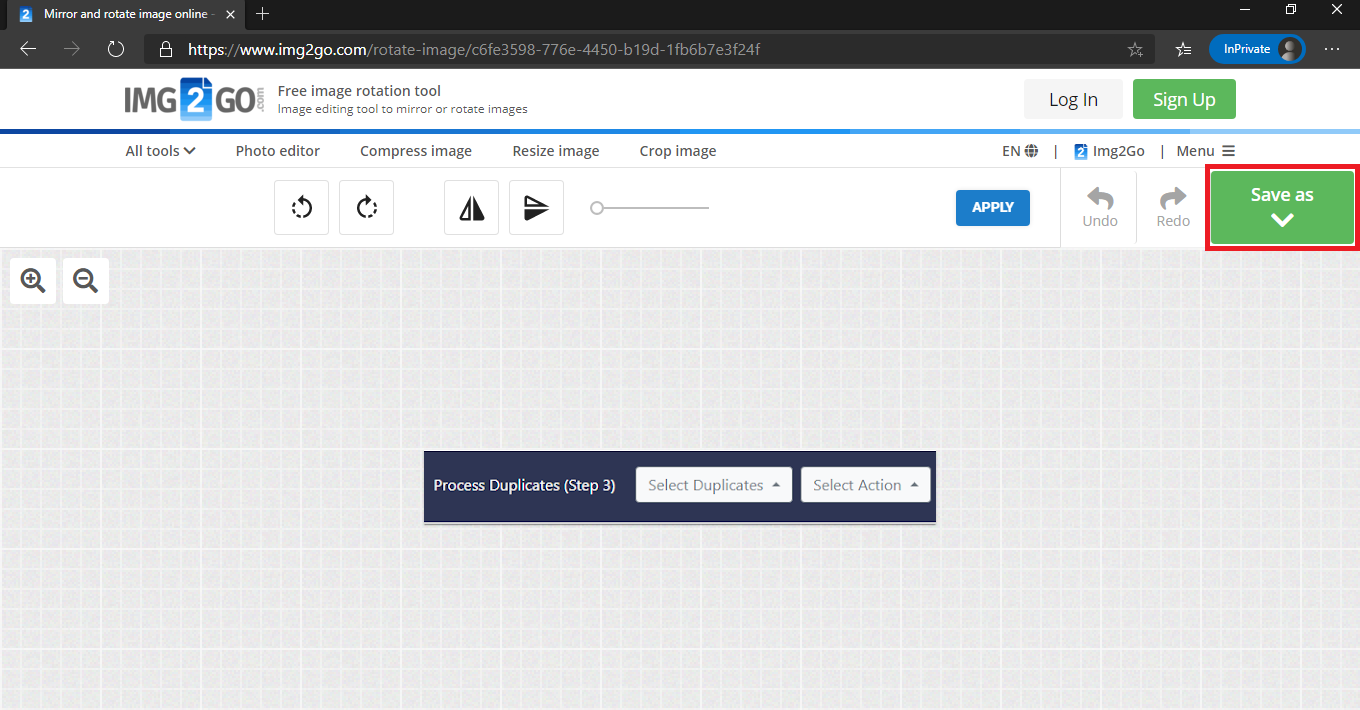
The only drawback of this online tool is that you can not rotate bulk images in a single go.
Rotate Bulk Images Using PicMagic Tools
This Image rotation software can spin bulk images with ease. PicMagic Tools, a renowned photo editor tool with many features, can also rotate bulk pictures. You can easily access the software. You can rotate the images clockwise or counterclockwise as you needed. It can do the job effortlessly and swiftly.
Follow the steps to rotate bulk pictures.
- Download the software and install it.
- Launch the tool and click the Image Rotation button.
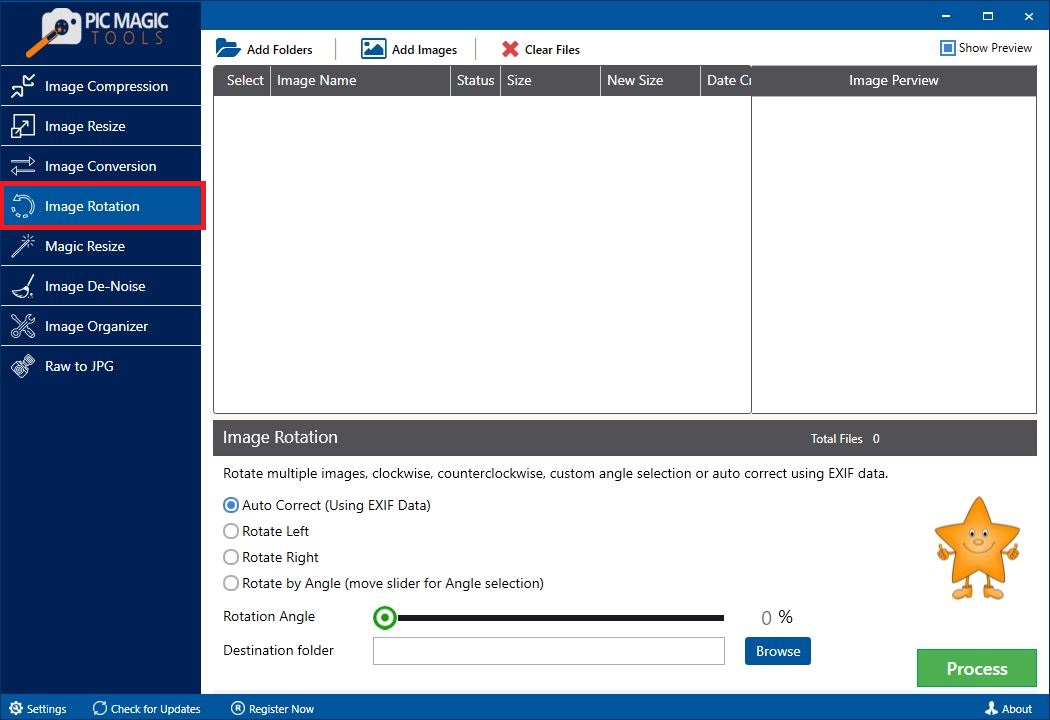
- Click “Add Folders” or “Add Images” key to add the pictures.
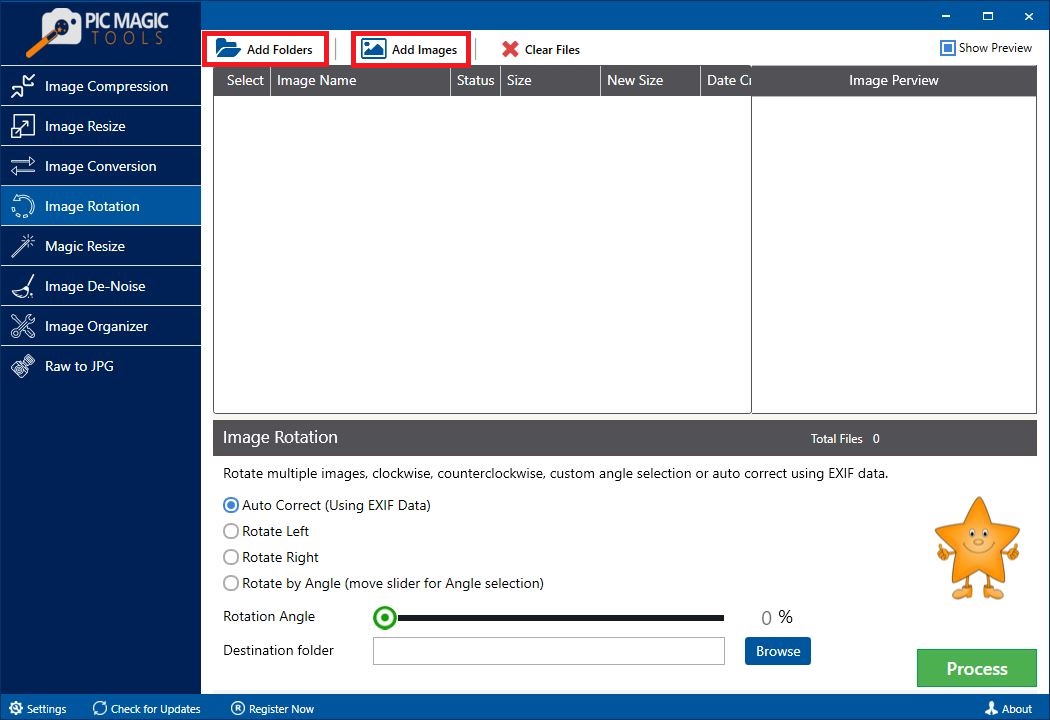
- You can manually uncheck any picture that you do not famine to rotate.
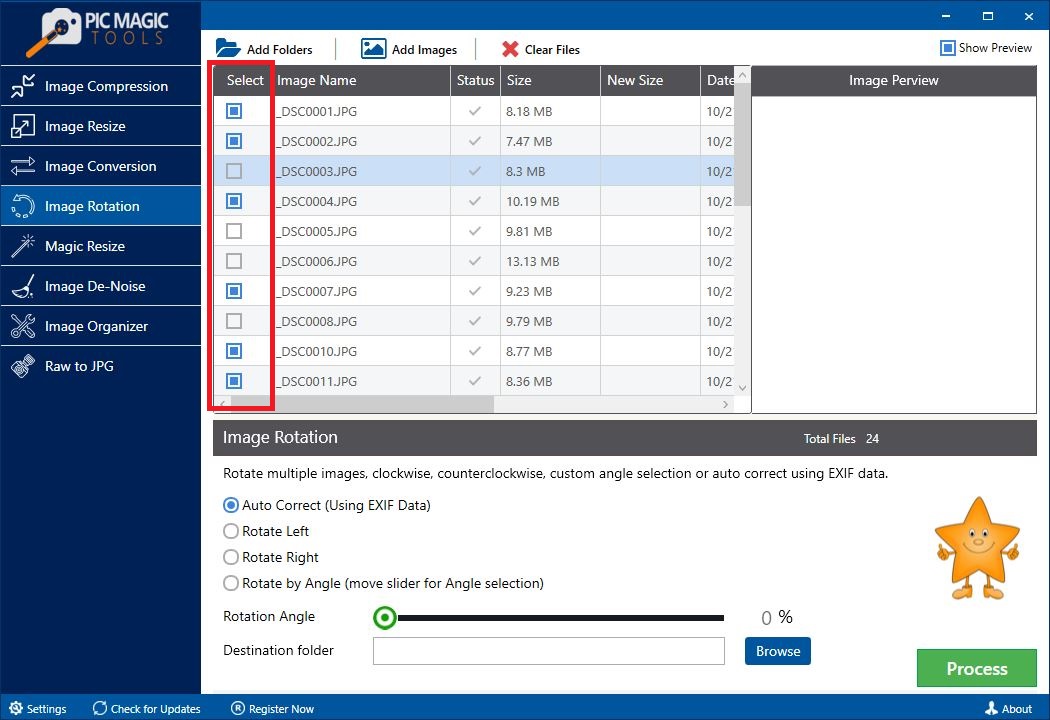
- You can see the preview of the image by clicking the “Show Preview” checkbox.
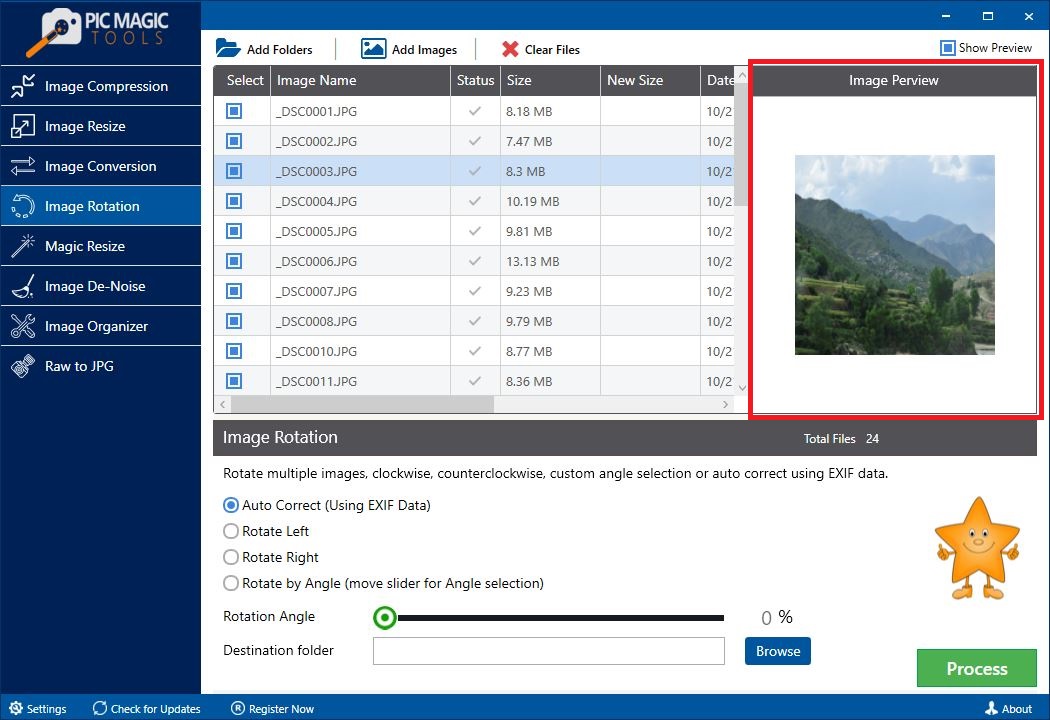
- Now, choose one way of the following to rotate the image in the desired direction.
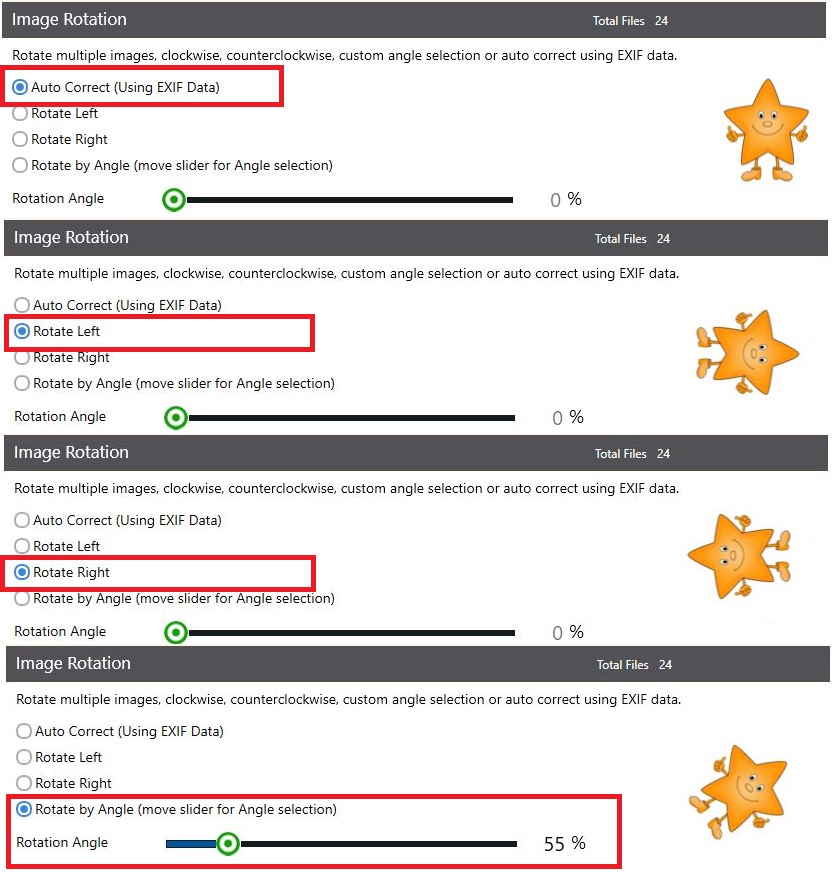
- Click the Browse button to add the destination path.
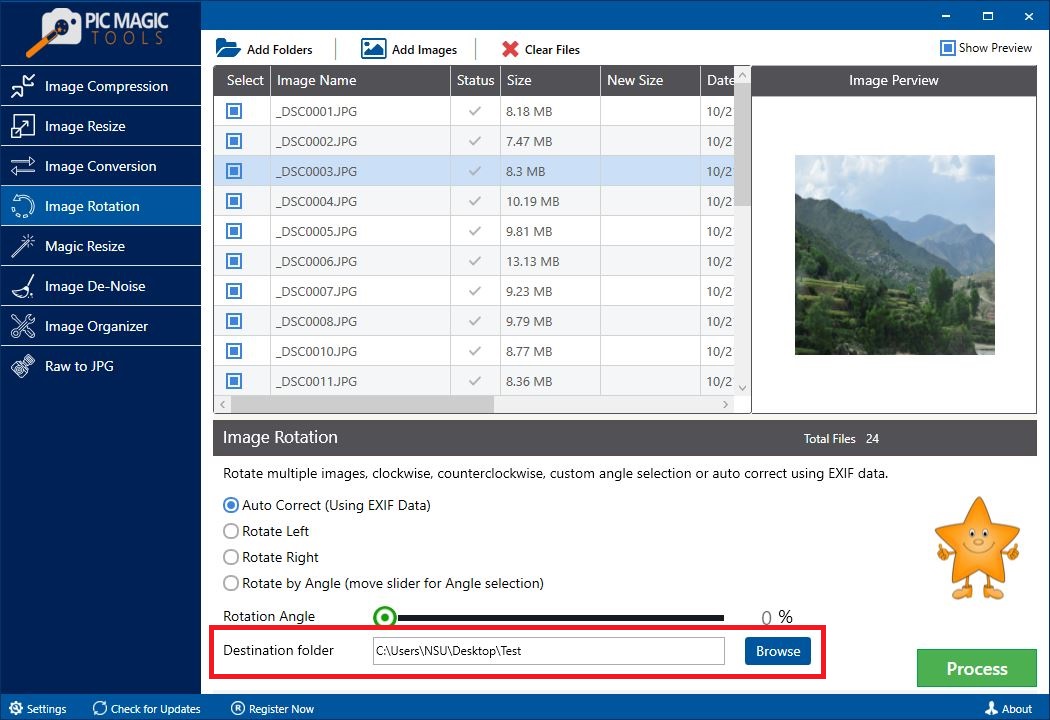
- Now, select the “Process” button to start the image rotation procedure.
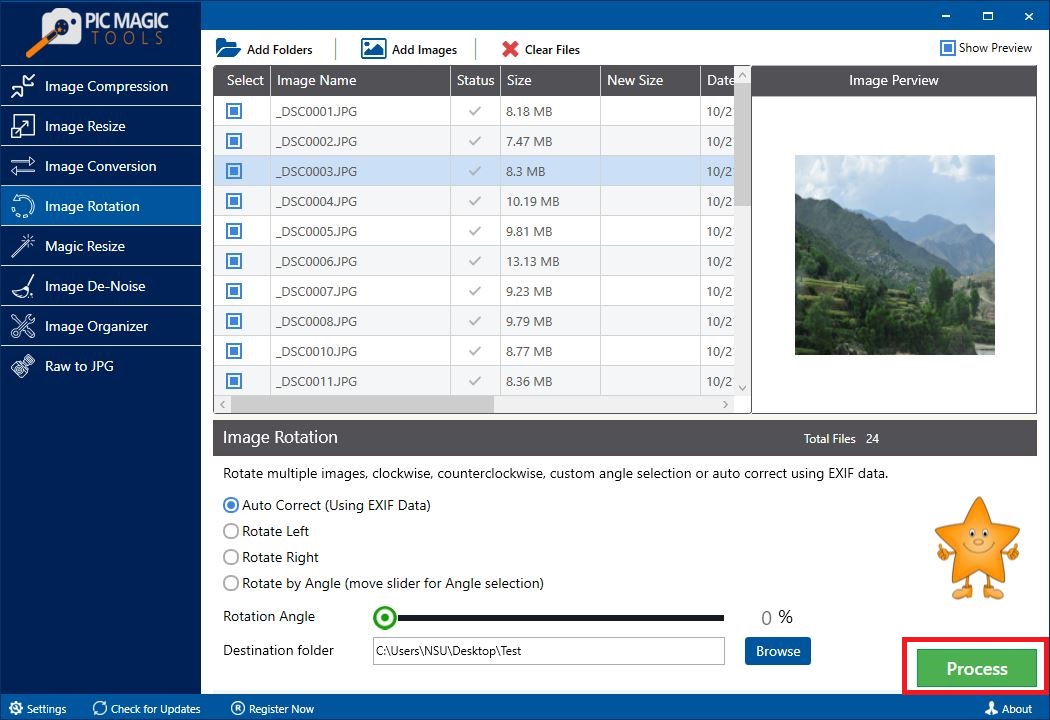
- It will take no time to complete the process.
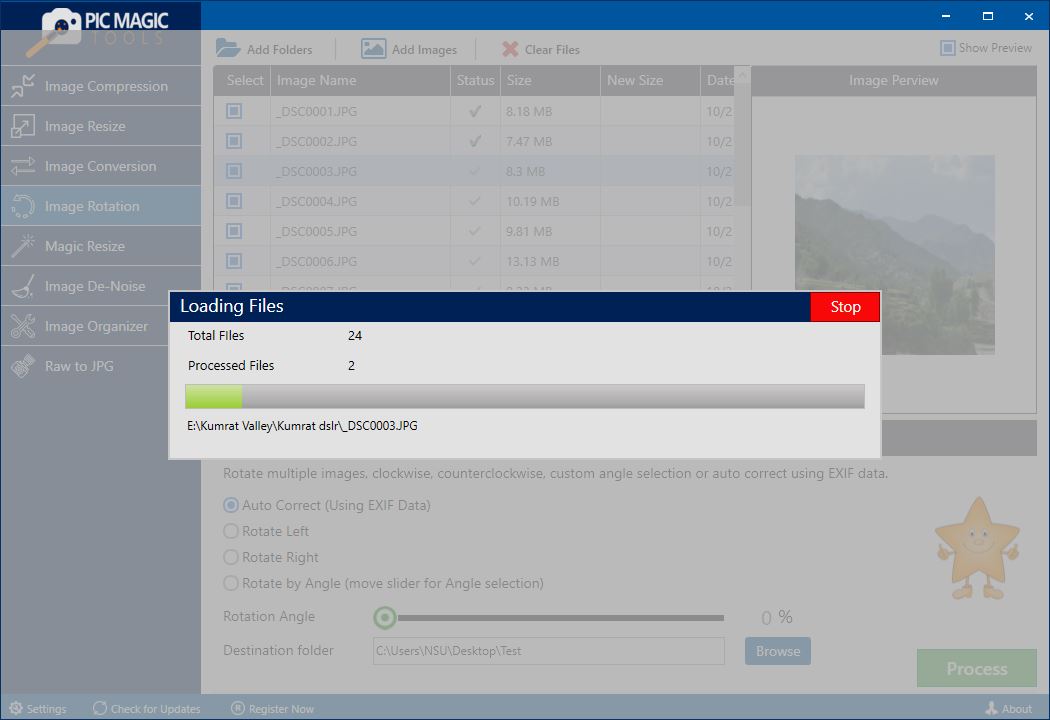
By following these simple steps, you can easily rotate bulk pictures using PicMagic Tools.
Conclusion
In this article, we have listed some techniques to rotate bulk images. After reading this article, you will be able to rotate any image of your choice. Windows 10 File Explorer works fine as an image rotation tool but a third-party tool the PicMagic Tools is best to rotate bulk pictures. You can easily download PicMagic Tools by visiting its official site. It does the image rotation job with perfection in bulk. We will refer PicMagic Tools to rotate all the images that you wanted to rotate in a single go. Surely, you will enjoy the magic of it.
