Key Points
How to Easily Resize Photos for Facebook Cover and Profile?
Social media is a powerful tool to drive 32% of traffic to your website. People are interested in viewing, reading, and sharing content on your website. Almost one-fourth of the social media traffic is driven by Facebook only. Hence, brands have started promoting their products via Facebook. It helps to boost audience engagement and user experience.
Overview
It has been estimated that around 350 million photos are uploaded every day on Facebook. When you are posting images on Facebook, make sure that each image displays extra-ordinarily for your friends, followers, or fans. Facebook officially supports the following dimensions, size, and quality of images.
- The status update photos must be in the size of 720 px, 960 px, and 2048 px.
- The dimensions of the cover photo must be 851 px by 315 px.
- The size of the profile picture in the header should be 180 px by 180 px.
- The dimensions of full-width link thumbnails must be around 484 px by 252 px.
- Read this guide to find 5 amazing tools to resize images for Facebook cover and profile.
1# PicMagic Resizer
PicMagic Resizer magically resizes photos without compromising quality and dimensions. It has a user-friendly interface to resize, rename, rotate, and flip images quickly. Simply download it on a desktop or buy it for getting excellent results. Follow these simple steps to resize images:
- Open the software and click on the ‘’Add Image’’ option to select images.
- Add width or height to resize images according to your desire.
- Here you can file names to search images by names.
- Now flip the files into horizontal or vertical directions.
- You can also change the quality of the pictures.
- Now click on the ‘’Start Action’’ button to run the program.
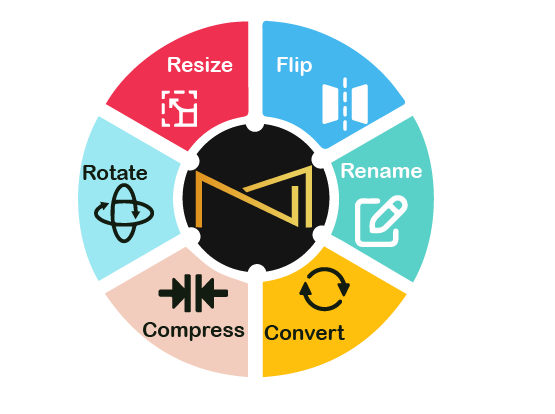
2# Lightroom
Lightroom is an online tool to create, edit, resize, and organize photos across any device. You can quickly resize Facebook cover and profile photos with Lightroom without losing quality and dimensions. Follow these simple steps:
- Open this software and upload your picture.
- Go to the imaging sizing option and select the ‘’Resize to Fit’’ option.
- After this, click on the drop-down box and select the ‘’Long Edge’’ option
- Type your desired pixels and make sure that pixels are selected correctly.
- Now click on the ‘’Add’’ button in the bottom left corner to save your setting.
It will resize the images as per your desire. Even you can use these settings in the future as well.
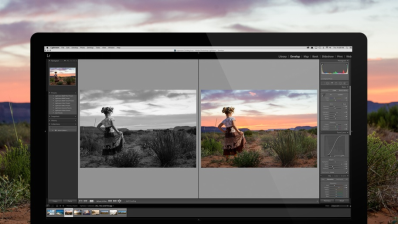
3# PicMonkey
PicMonkey is an online photo editing tool to resize Facebook covers, social media graphics, logos, and images. Ignite your social media with stunning photographs! Follow these simple steps to resize images with PicMonkey:
- Open PicMonkey and upload the photos you want to resize.
- Choose the crop option from Basic Edit Tab to crop images according to the desired size.
- Choose dimensions or enter dimensions in the drop-down menu for Facebook cover and profile pictures.
- Use the ‘’Rotate Crop’’ button to change the crop from horizontal to vertical directions.
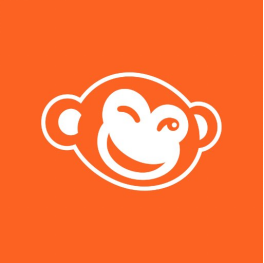
4# Canva
Canva is an online graphic designing tool for creating social media graphics, visual content, posters, documents, and presentations. Follow these instructions to resize pictures with Canva:
- Open Canva and sign in to your account.
- It will present different preset sizes. Here you can choose Facebook cover photos to resize.
- In the editor, you can see multiple templates to edit your pictures.

5# Luminar
Luminar has a streamlined interface to edit images for social media platforms quickly. It is a universal photo editing software for Windows and macOS. It has a collection of innovative tools to edit pictures without losing quality. Follow these simple steps to resize Facebook cover and profile pictures:
- Open Luminar on your desktop and choose the images you want to resize.
- Press ‘’C’’ on your keyboard to go into the crop mode and choose your desired options
- Now click on the ‘’Ratio menu’’ and choose the Facebook cover menu.
- Simply click and drag photos within the crop area to resize images as per your desire.
- Now click on the ‘’Enter’’ button to get a flawless Facebook profile picture or cover photo.
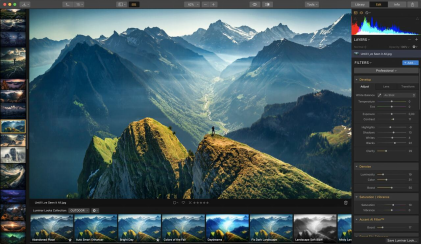
The bottom line
When you are posting pictures on Facebook, make sure that your followers, fans, or friends love them. Low-quality images reduce the user experience. Creating a successful Facebook needs high-quality images of appropriate size. We have shared 5 amazing tools to resize and edit pictures for Facebook.
PicMagic Resizer is a simple and easy-to-use tool to resize images without sacrificing quality. Let us know in the comment section about your views. We love to share your reviews to improve user performance!
