Key Points
How to Download Images from a Web page in one go? | 2 Simple ways
Are you looking for the fastest way to download the bulk of images from the web in one go? It does not matter whether you are using Windows operating system or Mac operating system, downloading images at once is a major problem for users. You will get a handful of knowledge to download all images from the web in one go.
Instead of wasting your time choosing individual images, you can download them at once. Sometimes, we lose the quality or size of the image while downloading it from the wrong interface. There is no need to cry over it. Every problem has a solution! Stop using the wrong interface. Analyze the problem and find a solution.
There are several ways to download images from the web page in one go. Read this guide to learn 2 amazing ways to download images from a web page in one go. What are you waiting for? Let’s do this!
1# DownThem All on Firefox
DownThem All on Firefox is the most trusted extension to download images from web pages in one go. It can download linked files, images, and embedded objects with a web page. It is a powerful and easy-to-use tool for beginners. Even you can resume the downloading process to control or customize this process. All you have to do is just install its extension. Once you have installed the extension, you can download images from DownThem All in just a single click.
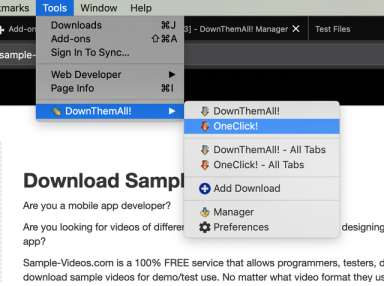
Features
- It offers unique filtering features.
- The users can choose advanced auto-renaming options.
- You can pause or resume the downloading process.
- It increases the average downloading speed up to 400%.
- It offers excellent downloading features in just one click.
- It is an easy and open-to-use tool.
How to download images from DownThem All on Firefox?
You can download images in 4 simple steps from DownThem All on Firefox:
- Right-click on the image that you want to download or display fully from the web page. Simply choose behind the option. It will open a new tab and loads the chosen image in it.
- Right-click on the page and choose ‘’View Page Info’’. It opens a dialogue box. Choose ‘’Media Tab’’ from there.
- Now click on the ‘’Select All’’ button. After this, choose the ‘’Save As’’ option to save the downloaded image.
- Choose the folder where you want to save the images. Click on the ‘’Select Folder’’. The image will be downloaded and saved into that folder.
2# Image Downloader on Google Chrome
Image Downloader is an open-source tool to download images from web pages. It allows the users to filter images by width, height, and URL. Even you can optionally choose images from the links. You can add customization options, border size, filters, and colours while downloading the images. It is better to set up a default download directory to download many images at once.
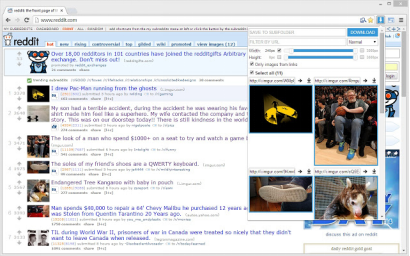
Features
- It has a user-friendly interface. Simply click on its icon.
- It can download hundreds of images at once.
- The users can also use incognito mode.
- It can also follow links to the original image referat schreiben lassen.
- It outputs all the images as 1 zip file for the users.
How to download images from Image Downloader on Google Chrome?
You can download images in 5 simple steps from Image Downloader on Google Chrome:
- Click on ‘’Google Chrome’’ and open it. Add the extension of ‘’Image Downloader’’. Once it is added, go to the extension page. It will directly open the Image Downloader page.
- Open its settings and change it as per your criteria. Make sure that Image Downloader does not miss any image on the web-supported pages. Now click on the ‘’Save’’ button.
- Choose the image/s you want to download. This process takes a minute to download all the images from the web page ghostwriter erfahrungen. Once it is completed, click on the ‘’Select All’’ option.
- On the top-right side of the image, a blue colour ‘’Download’’ drop-down menu appears. Click on it.
- After this, a green-coloured ‘’Yes’’ button appears at the bottom of the drop-down menub hausarbeit schreiben lassen. Click on it. It will quickly download all the images.
Want to know how to do image optimization for SEO?
The Bottom Line
DownThem All on Firefox and Image Downloader on Google Chrome are the two easiest and simplest ways to download images from the web in one go. Simply install the extensions and start downloading the bulk of images from the web. The interface is simple and easy to use for users. Moreover, they offer multiple features to easily save photos from the web Seminararbeit schreiben lassen. Even you can download images from Instagram, Facebook, and Linkedin Ghostwriter Schweiz. Simply select the images you want to download and get the best results in minimum duration.
