Key Points
How to compress images for the Web?
When you upload uncompressed images on the web, it significantly reduces the speed of your website. You can fix this problem by optimizing your images with different tools. It also helps to improve your web performance without losing its quality. The image optimization tools and plugins automatically compress the images by 80% without compromising on quality. Image optimization also improves SEO ranking and reduces the cost of backup storage.
Read this guide to find the 4 best tools for compressing and converting images for websites.
1# PicMagic Resizer
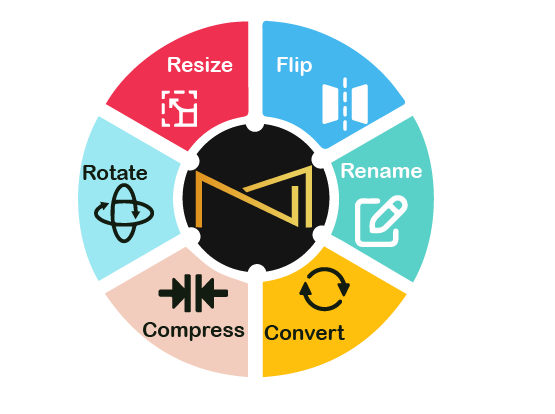
PicMagic Resizer offers useful image editing features to generate high-resolution images. You can use this image resize tool to compress images or a folder of images at once. The users can also organize images according to date, month, and year. It allows you to perform multiple actions on photos simultaneously. You can download it from the website. Moreover, the users can purchase it at very affordable rates.
How does it work?
PicMagic Resizer has a user-friendly interface. Follow the below-mentioned steps to compress the images for the web:
- Once you open it, click on the ‘’Add Image or Add Folder’’ option to choose a file.
- You can resize images by exact width & height, resize by height, or resize by width.
- This image resizes tool offers excellent features to add suffixes, prefixes, or replace file names. Even you can create folders and subfolders to save the images.
- Once you have added file names, you can change the orientation of the file.
- This photo resizer tool allows the users to rotate images in any direction (left or right).
- Move the slider to set the output quality of the images.
Now click on the ‘’Process’’ button to get desired results. You can also preview selected images.
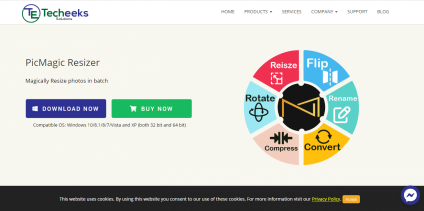
Benefits
- Resize, rename, rotate, flip, and convert images, and compress images without affecting the quality
- Simple and easy-to-use tool
- Compatible with all devices and software
- Compress images in bulk
- Updates free software
- Available in two modes lossless compression (recommended) and lossy compression
2# Adobe Photoshop
Adobe Photoshop is the most premium image compression tool to optimize & compress images for the web. Thousands of people across the world trust this software to get satisfactory results instantly. It has a user-friendly interface for beginners with multiple customization options. It includes Layer Tool, Color & Swatches Tool, Custom Fonts & Text Tool, Custom Brushes & Brush Tool, Select Tool, Move Tool, Zoom Tool, Eraser, Crop Tool, Fill Tool, Eyedropper Tool, and Blending Options.
Usage
Go to its interface and choose your image. Now click on the ‘’File Save for Web’’ option. A new dialogue box will open. You can see different image format tools along with quality options on the right side. Choose the desired options. You can also see the file size at the bottom of it. Select it and download the compressed image.
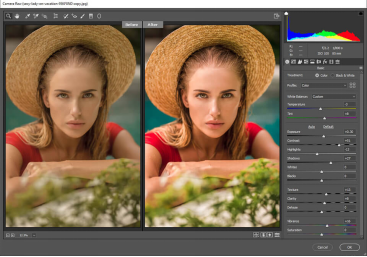
Benefits
- Create high-quality images
- Suitable for small businesses
- No need to hire expert Photoshop individuals
- Offer a website template PSD to download
- Compress images with ease.
- Enhance and expand the strength of editing skills
Want to know how to do image optimization for SEO?
3# GIMP
GIMP is a free and open-source image compressor tool to professionally edit images. It is the most popular alternative to Adobe Photoshop to optimize & compress images for the web. It offers image scaling/resizing, file size reduction, image cropping, image rotation, and image optimization features to the users. Web Designers, Graphic Artists, and Photographers use this tool to optimize high-resolution images.
How does it work?
Open your image in the GIMP interface and choose the ‘’File Export As’’ option. It will show a save file dialogue box. You can give a new name to the image. Now click on the export button. It will open image optimization options. Select the options to reduce the size of the image as per your choice. Now click on the ‘’Export Button’’ option to save the compressed file.
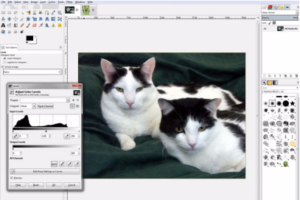
Benefits
- Free to install, download, use, and upgrade free tool
- User-friendly digital photo editing features
- Generate high-resolution compressed images
- Available in a portable version
4# JPEG Mini
JPEG Mini is one of the most trusted premium image compression tools to significantly reduce the size of the image without affecting its quality. It supports 24-bit colours with up to 16 million colours. It compresses the size of the images to transport over the internet quickly. This image compressor tool removes the unnecessary colour profiles to produce high-quality images.
How does it work?
First click on the ‘’Optimize Original’’ option to optimize your image with JPEG Mini. Now click on ‘’Export to Folder’’ and choose the location to export your photos. Now click on the ‘’Resize Photos’’ option to compress the image as per your choice. You can change the effect as well. Once you click on the ‘’Apply’’ button, the resized image will be exported to your folder.
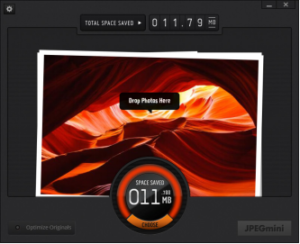
Benefits
- Produce highly compressed images to upload on the web
- Images are compatible with all devices and software
- Generate high-resolution images
- Offer a flexible degree of compression
Final thoughts
If you are not using image optimization and compression tools, you must start doing it now. It will have a significant effect on the speed and working of a website. Faster websites leave a great impact on improving search engine rankings. The image mentioned above optimization tools compress the images without disturbing picture quality, but PicMagic Resizer offers a simple interface for users. It is easy to use to meet your organizational requirements.
