Key Points
How to Bulk Resize Photos in Windows 10
Almost all of us have saved hundreds of images on our computers, tablets, and mobile phones. Images create visual impacts and enhance the appeal of form or content. So, in this internet era, you need some specific sizes of images for different types of blogs or websites. It is a daunting task to resize photos one by one. That’s why you need to know how to batch resize photos and a photo resizer tool with a bulk resize photos function.
In this guide, you will be able to do that job easily without the help of third-party software and also with the help of a third-party photo resizer. This third-party software about which we are going to tell you is by far the best image size converter for resizing images in bulk. You can also resize a bunch of photos with the help of Windows 10 by using Mail recipient. You can get the work done by following these simple methods.
Method 1. Use the Mail Recipient Hack
Windows do not have such a function that can bulk resize photos. Somehow you can do that in Windows 10 by using the Mail recipient hack. It will not affect the original image quality. Follow these instructions to get the job done.
- Gather all the photos in a specific folder.
- Now, select all the photos you want to resize.
- Click Send after right-clicking the marked images. Then, choose the Mail recipient option.
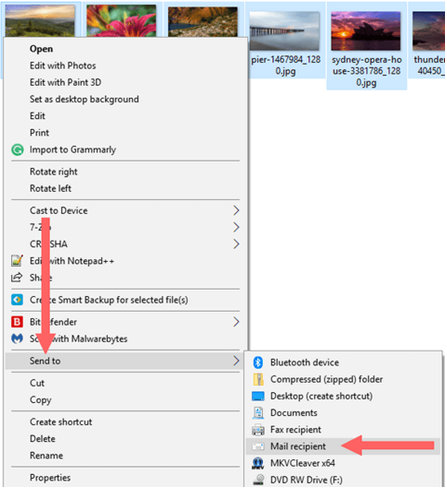
- You will see a small size window named Attached Files.
- Select the desired size (e.g., 800 x 600).
- Now, click the Attach button
- An Email window screen will appear on your computer screen online casino österreich. Do not click any button on that screen.
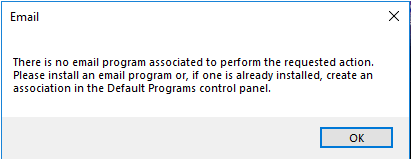
- Enter %temp% in the search bar of Windows.
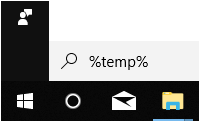
- Now, press Enter. The Temp folder in which you can find your resized images will open.
- Click the type option located at the top corner to get the files in sorted form.
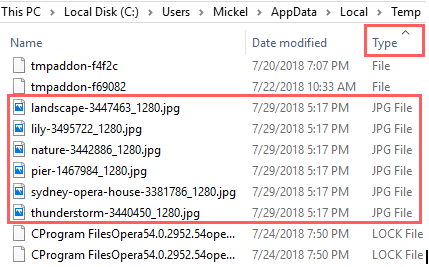
- By pressing Ctrl+A to select all the pictures.
- Copy all the images.
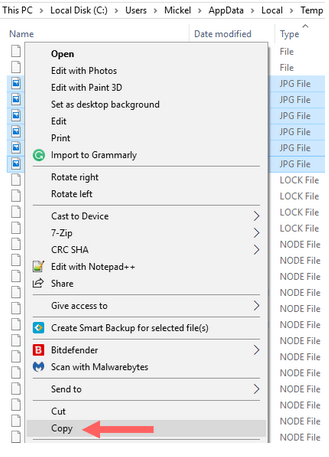
- Open the specific folder that you created.
- Paste the images in that folder.
That’s how you can bulk resize photos using Mail recipient in Windows 10.
Method 2. Use PicMagic Tools
PicMagic Tools is an image resize tool. It is a third-party app. You can resize the image in bulk by using this tool online casinos schweiz. You can resize bulk images by providing Width, Height or percentage. This process will not take any time and you will get the desired result in a while. Bulk resize photos by following the given steps.
Step 1. Download and install the tool. Open the software and then, click the Resize Image option.
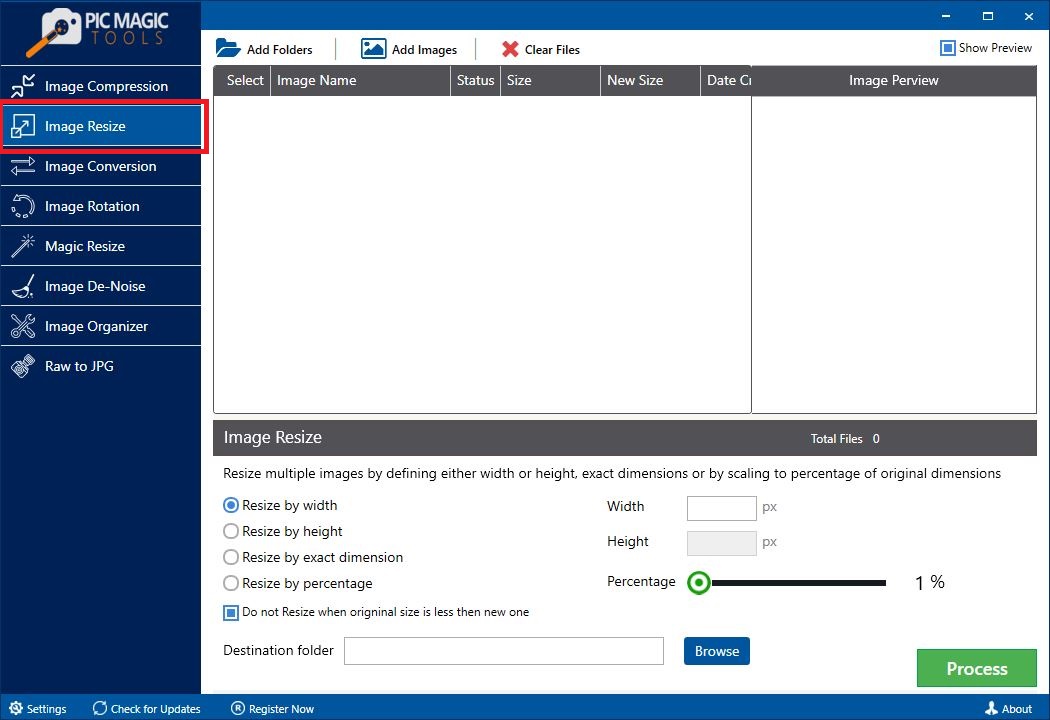
Step 2. You can add images and folders by clicking Add Image and Add Folders option.
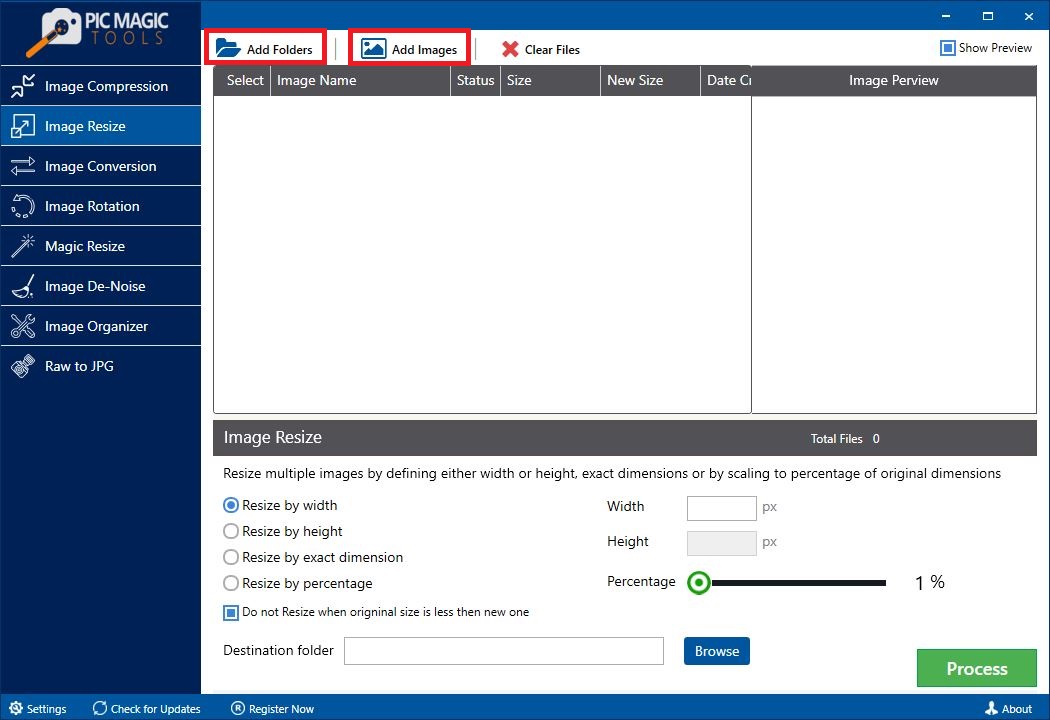
You can uncheck by default selected image if you do not want to resize it.
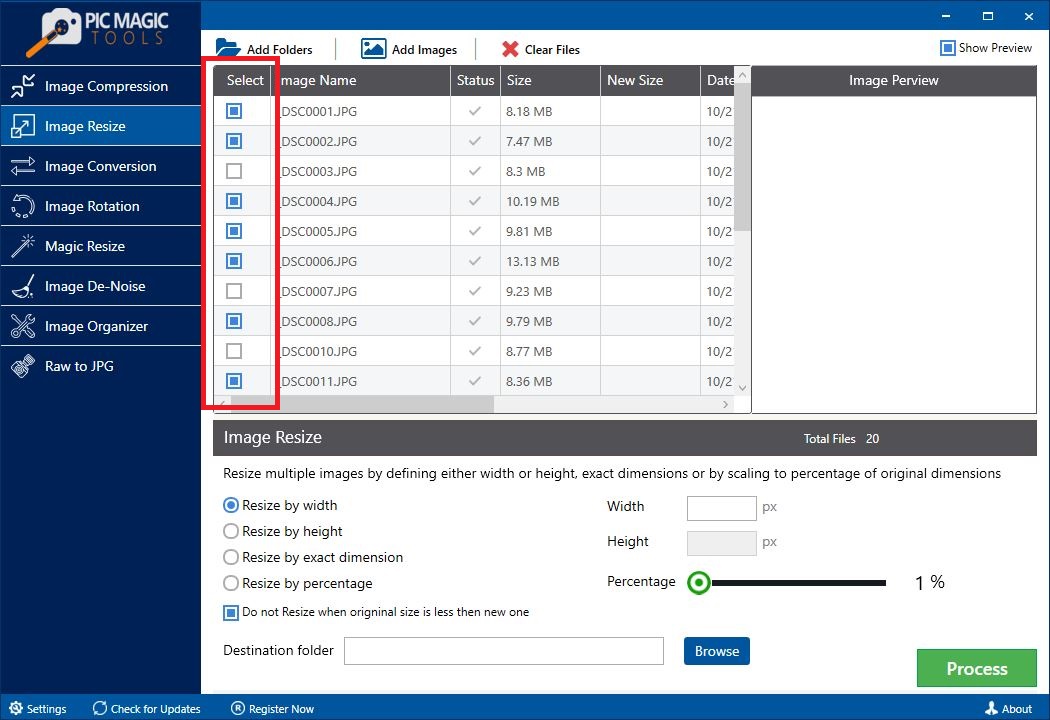
You can preview the image by clicking the Image Preview option.
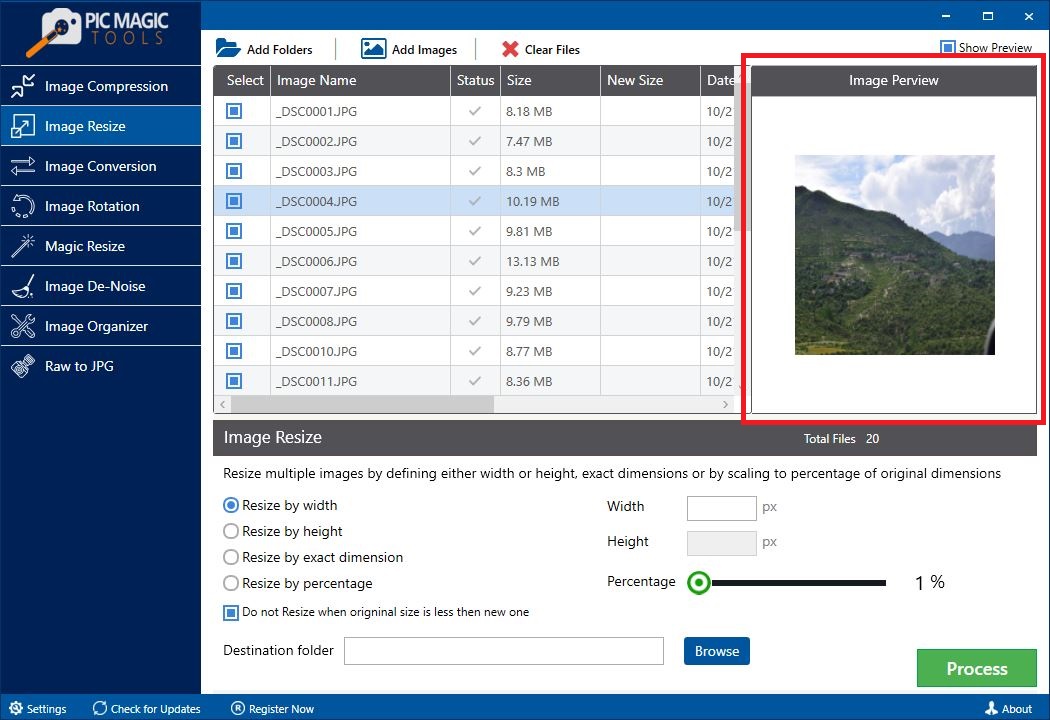
Step 3. Choose the desired option to resize the image.
- Resize by Width. Just provide the width and the height will be automatically adjusted.
- Resize by Height. You have to provide height in this section.
- Resize by exact dimension. By entering Width and Height как поступить в немецкий вуз, you will get the desired result.
- Resize by Percentage. You can resize the image by adjusting the percentage.
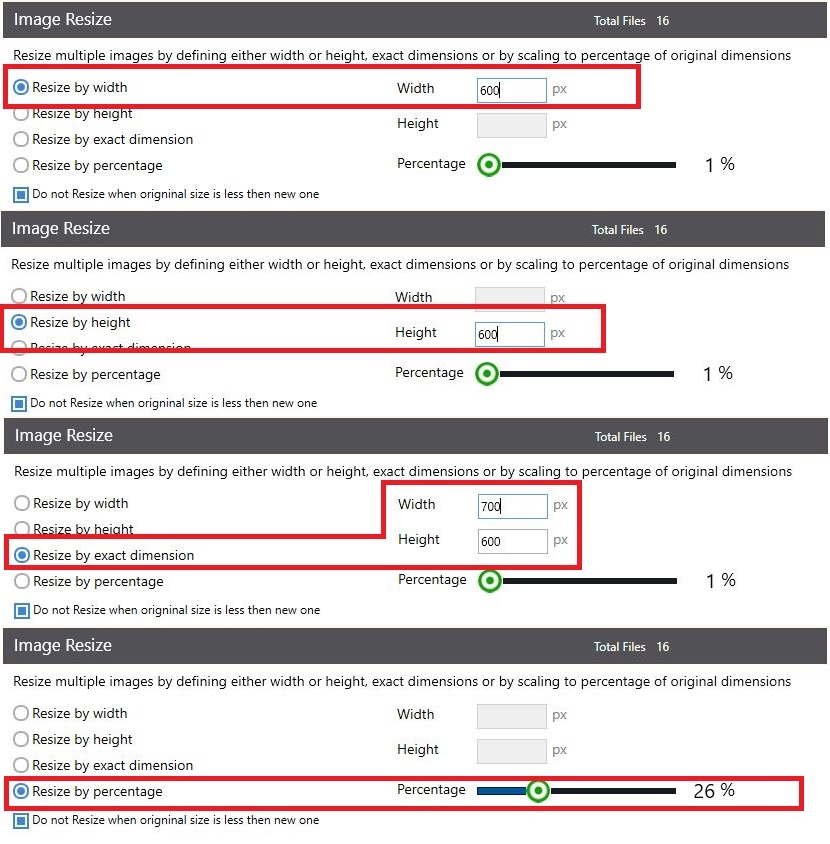
Step 4. Check the button under the resize option.
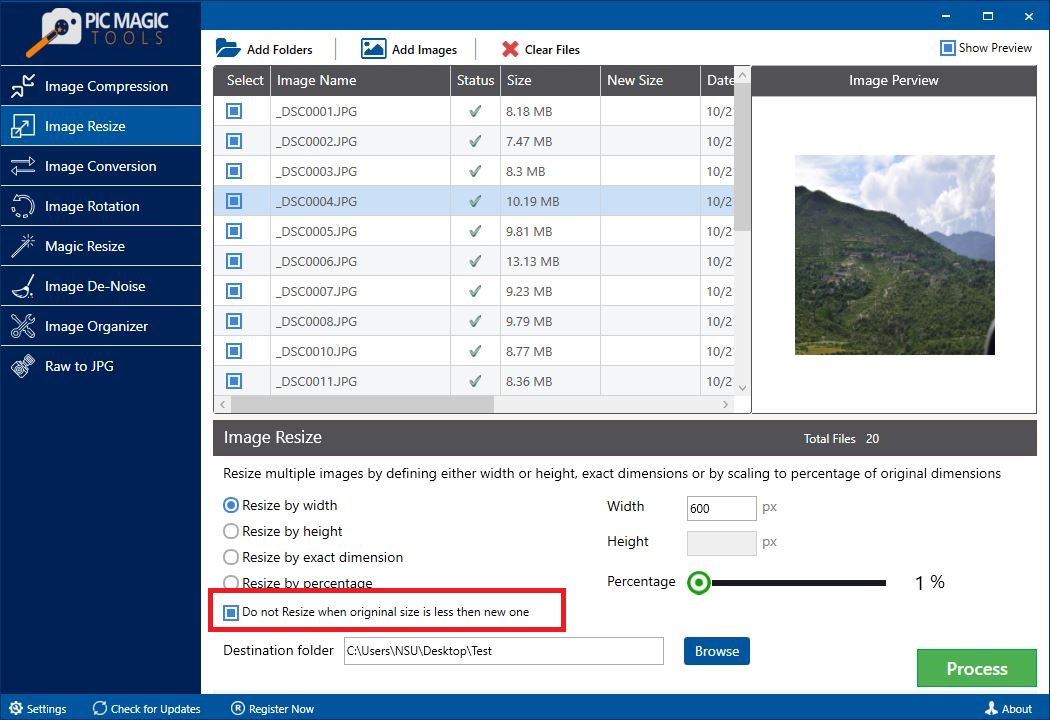
Step 5. Provide the Destination folder by pressing the Browse button and choose the desired folder.
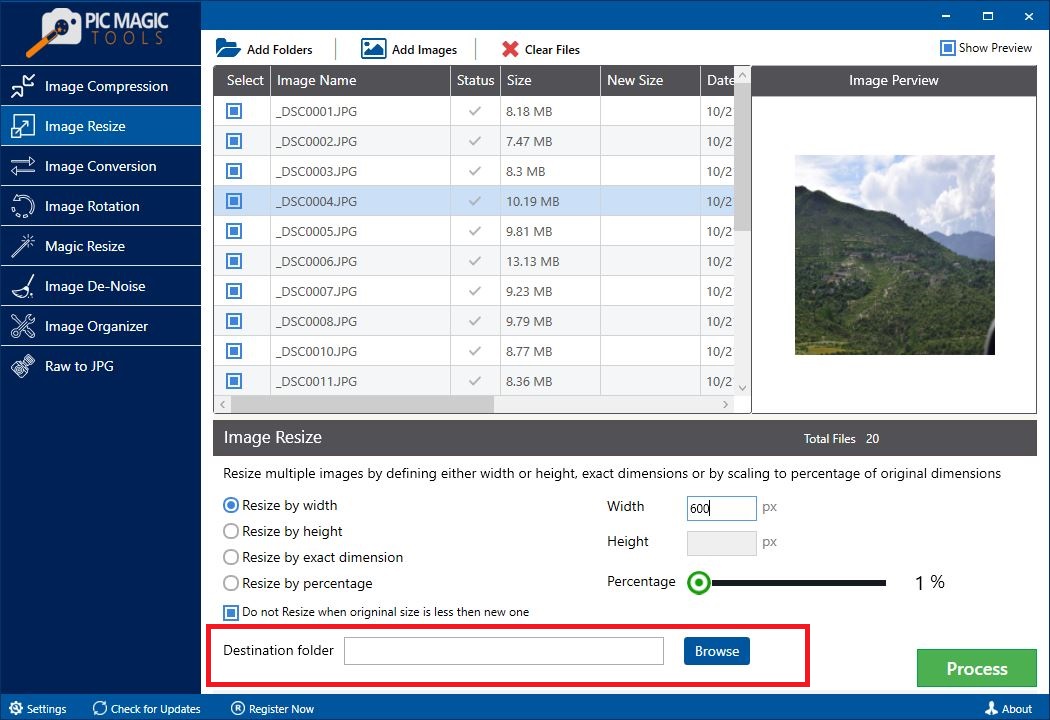
You can also create a new folder.
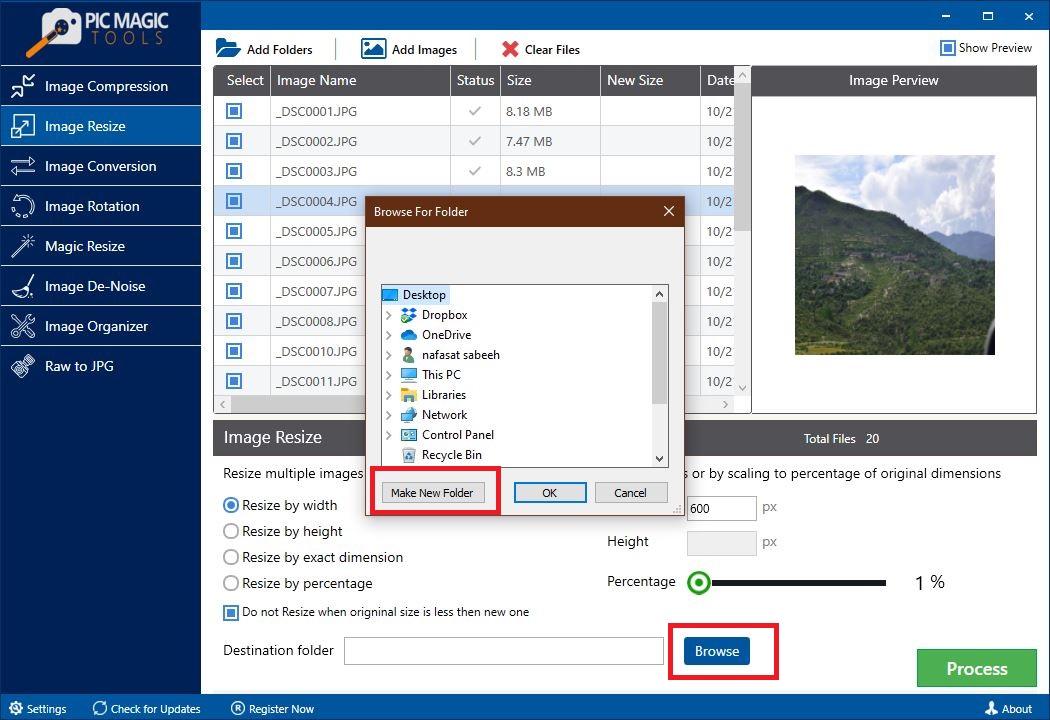
Step 6. Press the Process key to start the process.
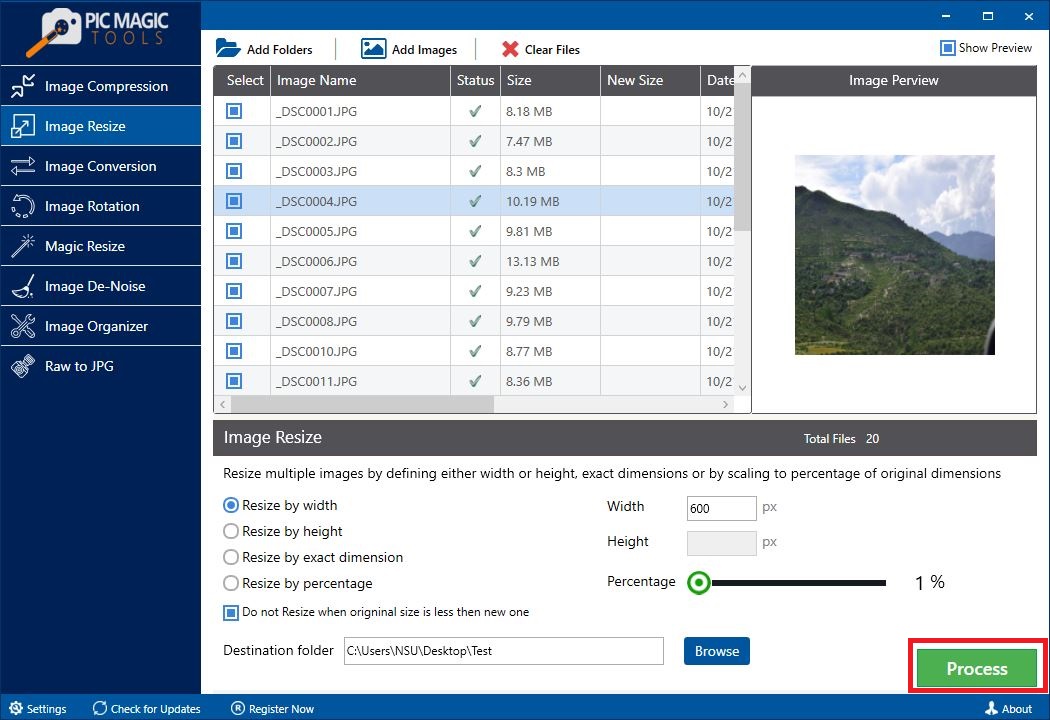
Wait for the procedure to end.
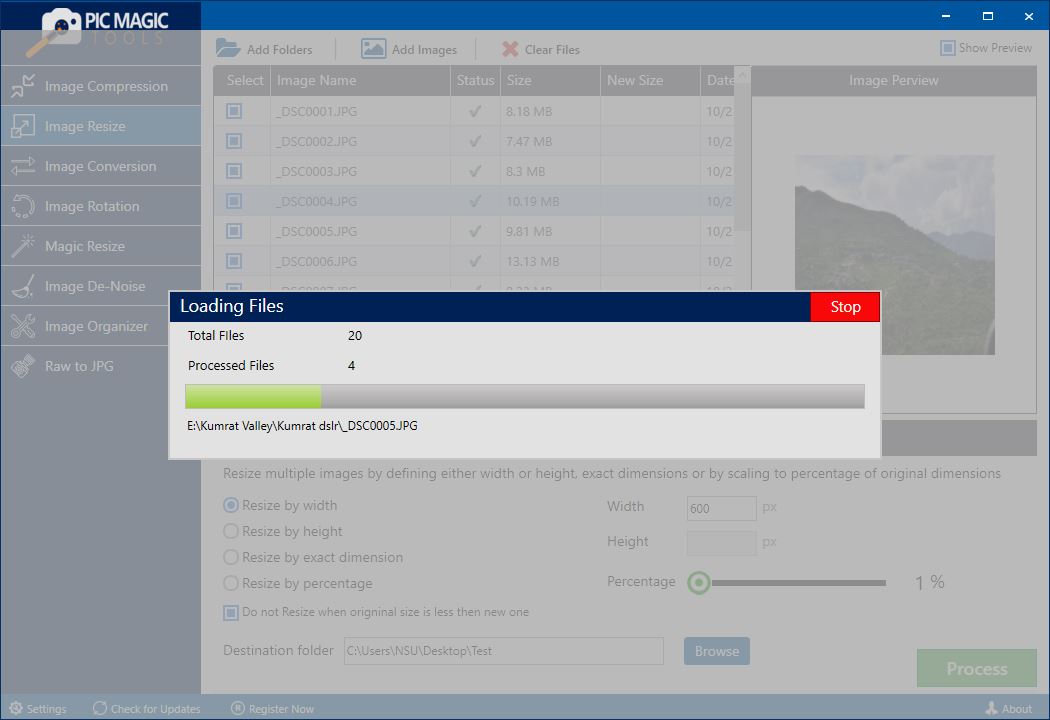
The process will end in a while and you will get the resized images.
Conclusion
A resized image can enhance the appeal of your content как поступить в германию. You can bulk resize photos in windows 10 with and without the help of a third-party app. We have mentioned both methods for your ease. Download and use the PicMagic Tool and enjoy the uninterrupted and effective resized image. It is the best image resizer tool on the market. It will not disappoint you in terms of working and time-saving ability decke schurwolle. It has a user-friendly and easy-to-use interface.
